While Low Battery life has always been a problem on iPhone, you can improve or extend the battery Life of your iPhone by disabling features that you do not use.
For example, iPhone has a default tendency to keep scanning for nearby Bluetooth devices, which ends up using battery life. This means, you can expect to improve the battery life of your iPhone by keeping Bluetooth disabled, while it is not being used.
Similarly, you can find below a number of other ways to extend the battery life of your iPhone.
1. Reduce Brightness
You can significantly improve the Battery Life of your iPhone by turning down brightness to the lowest possible level.
1. Open the Settings App on your iPhone > scroll down and tap on Display & Brightness.
2. On the next screen, use the Slider to adjust brightness level.
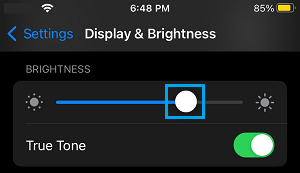
Note: Set a brightness level that is not too bright and comfortable for your eyes.
2. Turn OFF AirDrop
The AirDrop feature on iPhone uses Battery life by constantly scanning for other AirDrop-Enabled devices in its surroundings.
1. Go to Settings > General > AirDrop.
2. On the next screen, select Receiving OFF option.
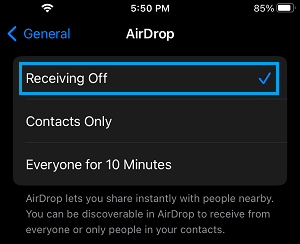
Whenever required, you can enable AirDrop by selecting “Everyone” or “Contacts Only” option.
3. Disable Notifications for unwanted Apps
Apart from being annoying, notifications from unwanted Apps can be a drain on battery life.
1. Go to Settings > Notifications > select the App for which you want to disable Notifications.
2. On the next screen, move Allow Notifications toggle to OFF position.
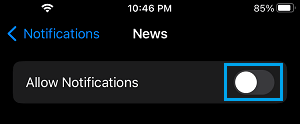
Repeat the above steps and disable Notifications from all other unnecessary apps.
4. Disable Bluetooth
As mentioned above, you can extend the battery life of your iPhone by disabling Bluetooth, which has a default tendency to use up battery life by constantly looking for other Bluetooth Enabled devices in its surroundings.
1. Go to Settings > Bluetooth.
2. On the next screen, disable Bluetooth by moving the slider to OFF position.
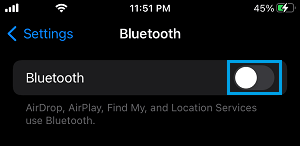
At any time, you can enable Bluetooth by moving the toggle to ON position.
5. Disable Background App Refresh
Social Media Apps like Facebook, Twitter and others have a compulsive tendency to constantly refresh data in background, which takes up Battery Life.
1. Go to Settings > General > Background App Refresh.
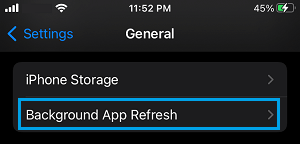
2. On the next screen, Disable Background App Refresh for unnecessary Apps by moving the toggle to OFF position.
6. Disable Fitness Tracking.
1. Go to Settings > Privacy & Security > scroll down and tap on Motion & Fitness.
2. On the next screen, move the toggle next to Fitness Tracking to OFF position.
![]()
Note: If you are not interested in this, you can save battery life by disabling Fitness Tracking on your iPhone.
7. Set iPhone to Auto-lock on Timeout
Setting up iPhone to turn OFF its screen automatically after a set period of inactivity helps in improving its Battery Life.
1. Go to Settings > Display & Brightness > scroll down and tap on Auto-Lock.
2. On the next screen, set Auto-Lock interval to 1 Minute.
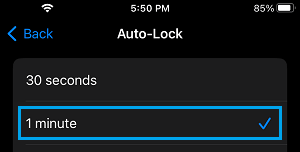
Note: 1 minute should be good enough for most users.
8. Switch OFF iCloud Photos
You can save iPhone Battery Life by disabling iCloud Photos.
1. Open Settings > scroll down and tap on Photos.
2. On the next screen, move the toggle next to iCloud Photos to OFF position.
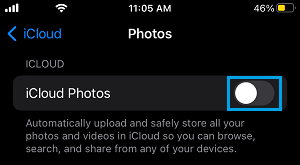
3. On the pop-up, you can select Remove from iPhone option.
9. Turn off Location Services
Disabling Location Services for unwanted Apps can help in increasing the Battery Life of iPhone.
1. Go to Settings > Privacy & Security > Location Services.

2. On Location Services screen, select the App for which you want to disable Location Services.
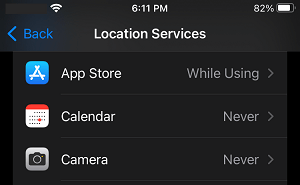
3. On the next screen, select the Never option to disable Location Services for this particular App.
Similarly, disable Location Services for other unnecessary Apps on your iPhone.
10. Enable Low Power Mode
Instead of waiting for Low Power Mode to automatically kick-in, you can manually Enable Low Power Mode on your device at any time to extend its battery life.
Go to Settings > Battery > Enable Low Power Mode by moving the slider to ON Position.
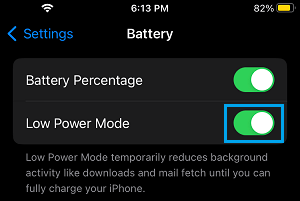
Note: Low Power Mode keeps only the most essential services switched on your device and disabled all other services.
11. Enable Airplane Mode
If you are in desperate need of Save Battery Life, you can switch ON Airplane Mode to conserve battery life.
Open Settings > enable Airplane Mode by moving the toggle to ON position.

Airplane Mode disables all incoming Calls and Messages on your device. Hence, make sure that you remember to disable Airplane Mode, as soon as you are done with the need to extend battery life of your iPhone.