There could be many reasons to Hide Text Messages on iPhone, ranging from hiding a birthday surprise from a loved one to general privacy concerns.
Hence, iPhone provides multiple ways to Hide Text Messages and prevent your personal and confidential messages from being seen by others.
Hide Text Messages on iPhone
Depending on your requirements, you can prevent the possibility of your personal messages being seen by others and protect your privacy on iPhone by Hiding Message Previews, Hiding Message Notifications and other methods.
1. Set iPhone to Auto-Lock
The first step is to make sure that your iPhone is set to automatically lock its screen after a reasonably short period of inactivity. This reduces the possibility of your Message notifications being seen by others.
1. Go to Settings > Display & Brightness > scroll down and tap on Auto-Lock.
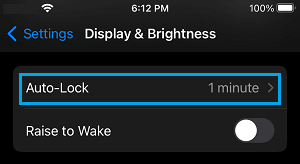
2. On the next screen, select your desired Auto-Lock period.
Note: Anything longer than 1 minute increases the chances of your Message notifications being seen by others.
2. Disable Message Previews
While Message previews can be useful, they can be viewed by anyone that is able to take a look at your screen or has access to your device.
1. Go to Settings > Notifications > scroll down and tap on Messages.
2. On the Messages screen, tap on Show Previews option, located under ‘Options’ section.
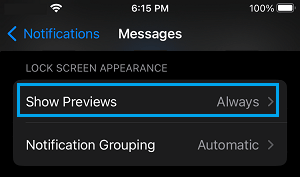
3. On the next screen, select the Never option to totally disable iMessage and Text Message Previews on your iPhone.
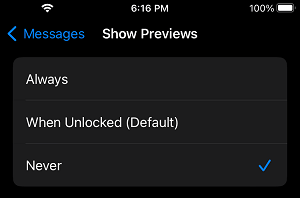
After this, your iPhone will no longer display Message previews and only the name of the sender will be displayed.
3. Hide Message Alerts
In certain cases, you may find the need to Hide Message Alerts from someone or certain Contacts on your iPhone.
1. Open Messages App and select the Chat of the person that you want to hide on the Notification screen.
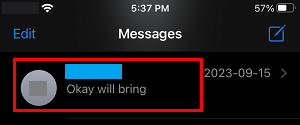
2. Once the Chat is opened, tap on Contact’s Profile Icon.

3. On the next screen, move the toggle next to Hide Alerts to ON position and tap on Done.
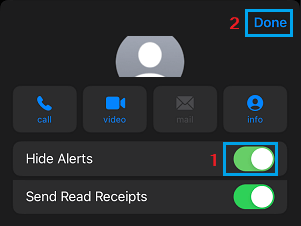
After this, you will no longer see Message Alerts from this particular Contact on your iPhone.
4. Set Messages to Auto-Delete
Another way to protect your privacy on iPhone is to set your device to automatically delete Text Messages after a set period of time.
1. Go to Settings > Messages > scroll down to Message History section and tap on Keep Messages option.
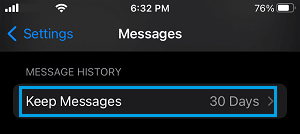
2. On the next screen, select the period up to which you want the Messages to be available on your iPhone.
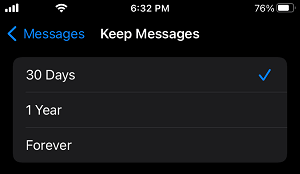
This way you can prevent most of your Messages from being accessed by anyone that manages to gain unauthorized access to your device.
5. Use Invisible Ink
If you are sending confidential or sensitive information to anyone, you can make use of “Send with invisible ink” option as available on your iPhone.
This way the sent message remains hidden on the screen of your iPhone and won’t be visible to anyone around you that can manage to take a good look at the unlocked screen of your iPhone.
1. Open Messages App and select the Contact that you want to send the Confidential Message.
2. Type the Message that you want to send > Once you are done typing, tap and hold on the Send button.
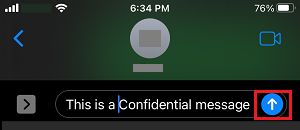
3. On the next screen, select the Invisible Ink option.
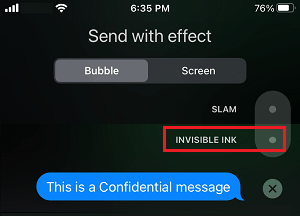
4. Once the Message becomes hidden, tap on Send with Invisible Ink button.
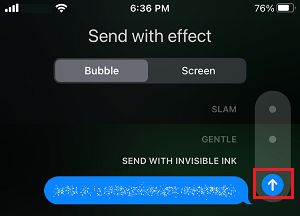
6. Lock Messages With Touch ID or Face ID
If you are using WhatsApp, you can protect all your WhatsApp Messages from being accessed by anyone by using Touch ID and Face ID.
1. Open WhatsApp and tap on Settings Icon in the bottom menu.
![]()
2. From the Settings screen, go to Privacy > Screen Lock > switch ON Require Touch ID or Require Face ID option.
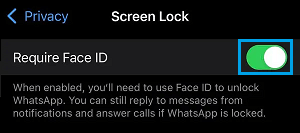
After this, WhatsApp messages on your iPhone can only be accessed by using Touch ID or Face ID (as defined).