The Hide Message Alerts option on iPhone can be used to prevent Message Alerts from Specific Individual Contacts from appearing on the screen of your device.
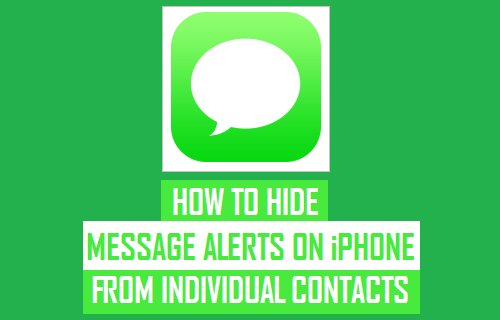
Hide Message Alerts From Individual Contacts
Most users find the Message alert feature on iPhone useful, as it allows them to become immediately aware of the incoming messages on their devices.
However, it is not uncommon to find cases of users looking for a way to Hide or Prevent Message Alerts from certain Contacts appearing on iPhone, due to privacy and other reasons.
Hence, the Messages App on iPhone makes it really easy to Hide Message Alerts from any of your Contacts.
1. Hide Message Alerts from Someone on iPhone
The easiest way to Hide Message Alerts from anyone on iPhone is by using the Messaging App.
1. Open Messages App and select the Chat of the person that you want to hide on the Notification screen.
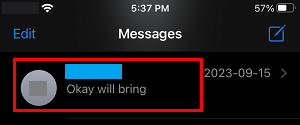
2. Once the Chat is opened, tap on Contact’s Profile Icon.

3. On the next screen, move the toggle next to Hide Alerts to ON position and tap on Done.
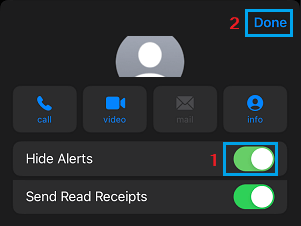
After this, you will no longer see Message Alerts from this particular Contact on your iPhone.
2. Quick Way to Hide Message Alerts from Someone on iPhone
Instead of going to details screen, you can Hide Message Alerts from any of your Contacts on iPhone from he Chats screen.
1. Open Messages App and Swipe-left on the Chat of the Contact that you want to mute.
2. Once you swipe-left on the Chat, you will find the options to Mute and Delete the Chat.
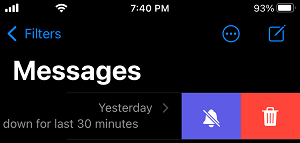
All that is required to Hide Alerts from this particular Contact on your iPhone is to tap on the Bell Icon.
3. When you enable the option to Hide Alerts from a particular Contact, you will see a “Crossed Bell” Icon next to the Contact on the Chat screen.
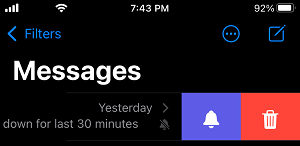
At any time, you can start showing Message Alerts from the muted Contact by Swiping-left on the Chat and tapping on the Bell Icon.