The default setting on iPhone is to show Caller ID, which practically means that your Phone Number and Name will be visible to anyone that you call from your device. However, iPhone also provides the option to Hide Caller ID and make anonymous calls from your device.
However, you need to be aware that the Caller ID feature on iPhone works on a reciprocal basis. This means, hiding your Caller ID or Phone Number from others also prevents you from seeing their phone numbers.
In simple terms, you can see the phone number of people calling your device, only when Caller ID is enabled on your iPhone and you are allowing other people to see your phone number
Hide Caller ID or Phone Number on iPhone
You can find below the steps to Hide your Caller ID or phone number from all people and also the steps to Hide Caller ID from specific or selected Contacts on your iPhone.
1. Hide Caller ID from Everyone
Follow the steps below to hide your Caller ID or Phone number from everyone.
1. Go to Settings > Phone > select Show My Caller ID option.
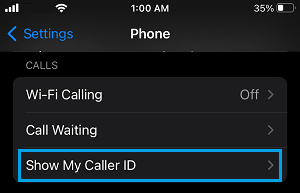
2. On the next screen, move Show My Caller ID toggle to OFF position.
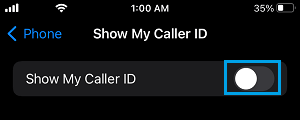
After this, no one will be able to see your Phone Number or Name, whenever you make a Call from your device to anyone.
Note: Caller ID blocking is not allowed in some Countries and it may also be blocked by your service provider. In such cases, you will find the Caller ID settings option being grayed out.
2. Hide Caller ID from Specific Contacts on iPhone
It is possible to hide your Caller ID or Phone Number from selected or specific Contacts, without totally disabling the Caller ID feature on your iPhone.
This can be done by making use of Caller ID blocking codes that need to added or placed in front of the phone number that you are trying to Call.
For example, in USA and Canada, you can hide your phone number by dialing #31# followed by the mobile phone number of the person that you want to hide your phone number from.
1. Open the Phone App on your iPhone.
2. Switch to Contacts tab and select the person that you want to hide your phone number from.
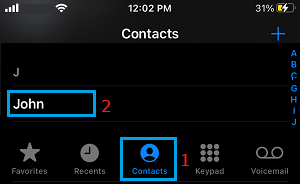
3. On Contact’s detail screen, tap on the Edit option and add the Caller ID Blocking Code in-front of the phone number.
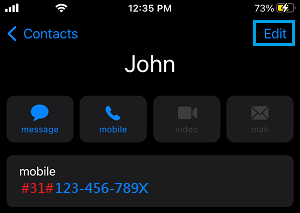
As you can see in above image, the code #31# is placed before the phone number, which in this case is 123-456-789X.
If you are trying to call a Home Phone or Landline Number, you can hide your phone number by dialing *67 followed by the Landline Number.
4. Repeat above steps (1 to 3) for other people that you want to hide your phone number from.
Note: If you are staying outside North America, you should be able to find the Caller ID blocking code for your Country or Region by going to this article on Wikipedia.
3. Hide Caller ID on Per Call Basis.
In this case, you are trying to hide your Caller ID or Phone Number during an occasional call to a person who is not on your Contact List.
1. Find out the Caller ID disabling code for your area.
As mentioned above, codes *67 and #31# work within North America, while 141 works in United Kingdom and Ireland.
2. Dial the Caller ID Blocking Code (For example #31#) followed by Phone Number of the person that you are trying to Call.
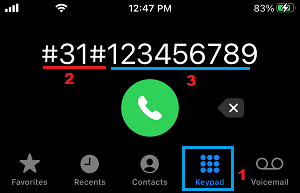
3. If the Caller ID disabling code works, the person at the other end will not be able see your Phone Number.
Caller ID Blocking Code is Not Working?
If Caller ID blocking codes (*67 or #31# or others) are not working, the problem is usually due to free Caller ID blocking codes being blocked by your mobile service provider.
Also, it is not uncommon for mobile service providers to assign their own codes for blocking Caller ID and charge a fee for this service.
Some service providers may require you to dial *67 or #31# code and then wait for the regular dial tone to return, before Dialing the phone number that you want to call.