If you are expecting severe weather conditions in the place where you live or travelling to, you can get Weather Alerts right on the Lock Screen of your unlocked device.
This can be done by adding a weather related Wallpaper to Lock Screen and then adding your desired type of Weather widget to this Wallpaper.
As you must be aware, the option to get weather alerts on the Lock Screen was not available in the previous versions of iOS, which made users to follow alternative ways and workarounds to get weather alerts on the iPhone Lock screen.
Get Weather Alerts on iPhone Lock Screen
You can find below the steps to Add New weather related Wallpaper to the Lock screen and then Add your desired type of weather related Widget to Lock Screen of your device.
1. Add Wallpaper to iPhone Lock Screen
The first step is to add a New Wallpaper to the Lock Screen of your iPhone.
1. Open Settings > scroll down and tap on Wallpaper.
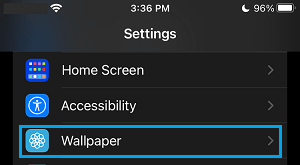
2. On the next screen, tap on Add New Wallpaper option.
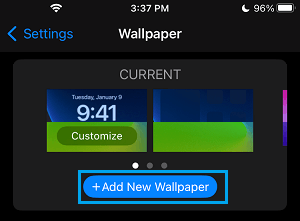
3. On Add Wallpaper screen, select the Weather Icon.
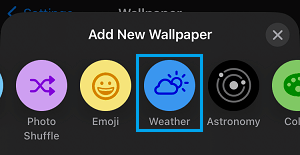
The other option is to select a pre-configured Wall papers with Widgets that are available on the same screen.
4. On the next screen, tap on the Add option.
2. Add Widgets to Wallpaper on Lock screen
The next step is to Add the Weather Widget to the Lock screen.
1. Go to Settings > Wallpaper > tap on the Customize option on your current wallpaper.
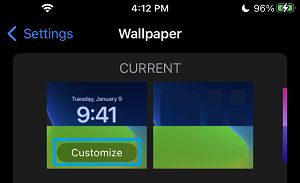
2. On the pop-up, select Customize Current Wallpaper option.
3. On the next screen, tap on Add Widgets option.

4. On the Add Widgets pop-up, select the Weather widget that you want to Add.

5. Once the Widgets are added, tap anywhere outside the widget area and Weather Widget will be added to the Lock Screen of your iPhone.