If your phone number is already associated with WhatsApp or you do not want to associate your phone number with WhatsApp, you can get a virtual phone number for use on WhatsApp.
While most users do not have any problem with their phone number being visible on WhatsApp, there are many users who do not like the idea of their personal mobile phone number being openly available on WhatsApp.
The solution for this issue is to get a virtual phone number and use this phone number to create and verify your WhatsApp Account.
Get Virtual Phone Number For WhatsApp
There a number of free and paid VOIP (Voice over Internet protocol) apps and services that provide a free virtual phone number to all their users.
You can find below the steps to get a virtual phone number for WhatsApp using better know VOIP service providers like TextNow, TextFree, Skype and Google Voice.
1. Get TextNow Phone Number
TextNow is a popular messaging app that provides users with a Free Phone Number that can be used on WhatsApp. You can Sign up for TextNow by using an Email Address.
1. Download TextNow App from Google Play Store (Android Phone) or from the App Store (iPhone).
2. Once the App is downloaded, open TextNow and select Sign Up with Email option.
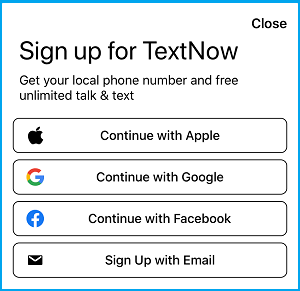
3. Enter your Email Address and enter a Password (not your email password) to create a TextNow Account.
4. On the next screen, Enter the Area code for any US city and tap on Continue (For example, 773 for Chicago).
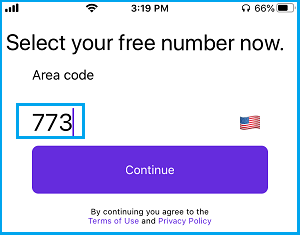
5. Select your Phone Number from the list and tap on Continue.
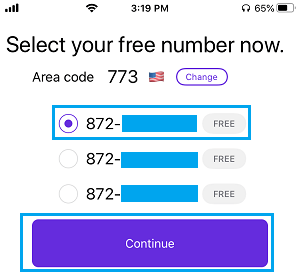
Note: Make sure that you note down the phone number. If you forget to note down the number, tap on 3-line menu icon and you will be able to see your TextNow phone number.
![]()
2. Get Virtual Phone Number Using TextFree
TextFree is another App that provides a free virtual phone number to all its users. Similar to TextNow, TextFree also uses an Email based verification system.
1. Download TextFree App from Google Play Store (Android Phones) or from the App Store (iPhone).
2. Once the App is downloaded, tap on the Sign Up button.
3. On the next screen, tap on the Allow option to provide TextFree with Access to your location.
4. On the next screen, remove the Area Code suggested by TextFree and enter the Area Code for any US City.
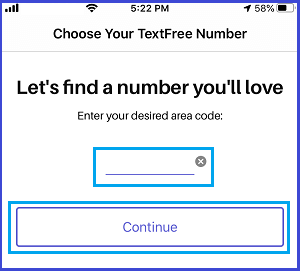
5. On the next screens, you will be able to select your TextFree Number and complete TextFree signup process by entering your Email Address and the Password.
3. Get Virtual Phone Number from Google Voice
Google Voice provides all its users with a free Phone Number that can be used to verify WhatsApp, Signal and other social media Apps.
The problem with Google Voice is that it is only available within the United States and it prompts for a US based Phone Number during the Sign-up process.
If you are living outside United States, you might be able to get a Google Voice Number by using this guide: How to Get Google Voice Number From Outside US.