When you enable “Do Not Disturb” mode on iPhone, all Incoming calls, messages and Notifications, including Calendar Alerts will be silenced, which can potentially lead to the possibility of missing important events, meetings and appointments.
Luckily, it is possible to Get Calendar Alerts on iPhone, even when your device is placed in Do Not Disturb Mode and this can be achieved by enabling Time Sensitive Notifications for the Calendar App on your iPhone.
Get Calendar Alerts When iPhone Is In “Do Not Disturb”
As mentioned above, an easy way to Get Calendar Alerts, when your iPhone is placed in “Do Not Disturb” Mode is to enable Time Sensitive Notifications for the Calendar App.
Another way to make your iPhone provide Calendar Alerts during Do Not Disturb mode is to exclude the Calendar App from Focus Mode.
1. Turn ON Time Sensitive Notifications for Calendar App
Follow the steps below to enable Time Sensitive Notifications for the Calendar App on your iPhone.
1. Open Settings > scroll down and tap on Calendar.
2. On the next screen, enable Allow Notifications and Time Sensitive Notifications options.
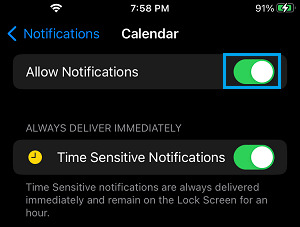
Enabling Time Sensitive Notifications ensures that Calendar Alerts remain visible on the Lock Screen of your iPhone for a period of one hour.
2. Exclude Calendar App from Do Not Disturb Mode
iPhone provides the option to exclude both selected people and Apps from “Do Not Disturb” mode.
1. Open Settings > scroll down a bit and tap on Focus.
2. On the Focus screen, select the Do Not Disturb option.
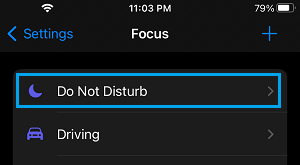
3. From the next screen, go to Apps > tap on +Add App option under Allowed Apps.
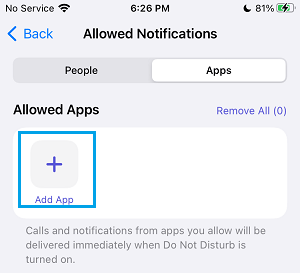
4. On the confirmation screen, select the Calendar App and tap on Done.
Once, the Calendar App is excluded from Do Not Disturb Mode, it will be free to provide notifications, even if your device is placed in Do Not Disturb Mode.