Rebooting or Restarting is generally the most commonly used troubleshooting step to fix any device that is going through performance issues and other problems.
The simple process of Restarting a device can help in fixing problems by force-closing stuck apps and processes, which might be preventing the device from performing at its best.
However, you need to be aware that Force-Restarting is only recommended when iPhone becomes unresponsive, refuses to shut down, gets stuck on Apple Logo or gets stuck in restart loop.
Restart And Force Restart iPhone
Compared to a simple Restart, the process of Force-Restarting an iPhone is a bit more complicated and varies, depending on the model of your device.
1. Restart Any Model of iPhone Using Settings
An easy way to Shut Down and Restart any model of iPhone without using buttons is by using Settings App.
1. Go to Settings > General > scroll down and tap on Shut Down.
2. On the next screen, use the Slider to Power OFF iPhone.

3. Wait for 30 seconds and press the Power button to Restart iPhone.
Note: When iPhone restarts, you will be required to enter your Lock screen Passcode (even if you are using Touch ID).
2. Force-Restart iPhone 8, X, 11, 12, 13, 14 and above
If iPhone is stuck and not responding, you can follow the steps below to Force Restart your device.
1. Press and release the Volume up button and then press and release Volume down button.
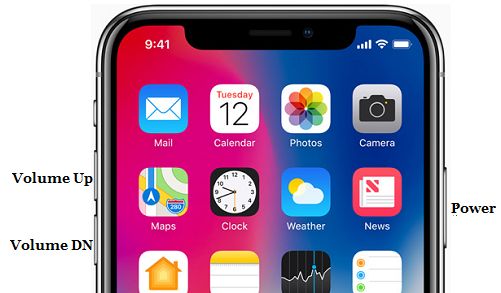
2. Next, press and hold the Side button (Power Button), until you see your device starting with Apple Logo.

3. Force-Restart iPhone 6, 6s, 7, 7 Plus
Press and hold down both Power and Volume Down buttons, until you see your iPhone starting with Apple Logo.
