If you are unable to send an iMessage from iPhone, you can Force iPhone to send the same Message as SMS Text Message.
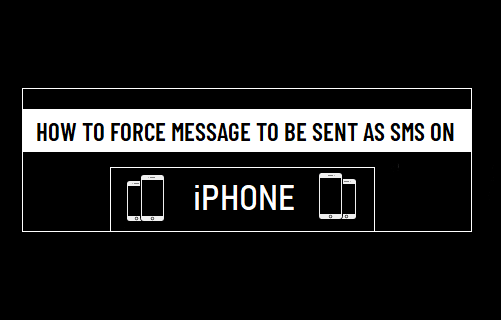
Force iPhone to Send SMS Text Message
By default, the Messages App on iPhone sends Free iMessages to Apple device users and paid SMS Text Messages to Android Phone users.
While this setup works fine most of the times, Apple’s iMessage service can be down or suffer from glitches at times, making it difficult to send iMessages.
You may also face problems with iMessage, if your recipient has turned OFF iMessages or is staying in an area with poor network connectivity.
If this happens, you can bypass Apple Servers and send the same Message as SMS Text Message, using the Carriers Network.
Steps to Force Send Message as SMS on iPhone
In order to send an iMessages as SMS text Message, you need to make sure that “Send as SMS” and “MMS messaging” options are enable on your iPhone.
1. Open Settings on your iPhone > scroll down and tap on Messages.
2. On the Messages screen, enable Send as SMS option.
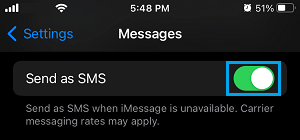
3. On the same screen. enable the MMS Messaging option.
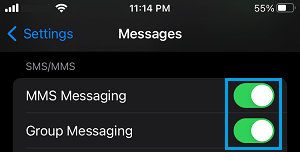
This ensures that your iPhone will try to send the Message as regular SMS text message, whenever there is a problem with Apple’s iMessage service or the recipient is facing network issues on his/her device.
However, send as SMS option triggers only when your iPhone is unable to connect to Apple’s iMessage server. If the recipient has switched off iMessage or is out of network coverage, the sent Messages may still hang on your device and won’t be able to reach its recipient.
In both cases, you can force the message to be sent as SMS Text Message by using the following steps.
1. Tap and hold on the iMessage that you are unable to send.
2. On the options menu that appears, tap on Send as Text Message option.
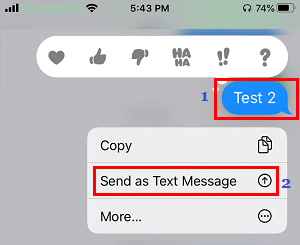
3. The selected Message will now be sent as a SMS Text message, using the network of your mobile phone service provider.
Note: Carrier charges may apply as SMS Messages are always delivered using the Carriers Network.