Introduced in iOS 10, the Emoji key on the virtual keyboard of iPhone and iPad provides the option to replace words in Text Messages with Emoji’s, representing the meaning of those words.
If the Emoji Key is missing or has suddenly disappeared from the Keyboard of your iPhone, it is most likely that you have switched back to Apple Keyboard, after briefly using or trying a third-party keyboard.
Apart from this, the Emoji key on iPhone keyboard can go missing due to a software glitch or become uninstalled during a software update and other reasons.
Restore Missing Emoji Keyboard on iPhone
If the Emoji Key is missing from the Keyboard on your iPhone, you should be able to fix the problem using the following troubleshooting steps.
1. Manually Add Emoji Keyboard to iPhone
Irrespective of the reasons, the missing Emoji Icon can be brought back on the virtual keyboard of your iPhone by re-installing the Emoji keyboard on your device.
1. Go to Settings > General > Keyboard > Keyboards.
2. On the Keyboards screen, select Add New Keyboard option.
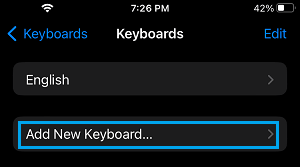
3. On Add New Keyboard pop-up, scroll down and select the Emoji Keyboard.
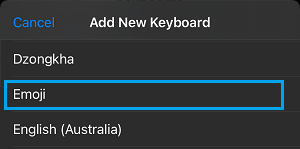
Once you tap on Emoji, the Emoji Keyboard will be installed on your iPhone and you will find the Emoji icon back on the default Apple Keyboard of your iPhone.
2. Enable/Disable Predictive Text
If the above solution did not work, disable Predictive Text option and enable it back again after 30-60 seconds.
1. Go to Settings > General > Keyboard.
2. On the next screen, move the toggle next to Predictive Text to OFF position.
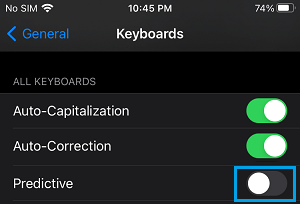
3. Wait for 30 seconds > Enable Predictive Text by moving the toggle to ON position.
3. Re-install Emoji Keyboard
1. Go to Settings > General > Keyboard > Keyboards.
2. On the next screen, tap on the Edit option and remove the existing Emoji Keyboard from your device.
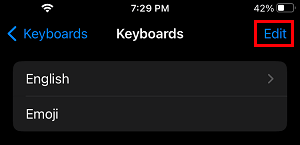
3. After 30 seconds, select Add New Keyboard option.
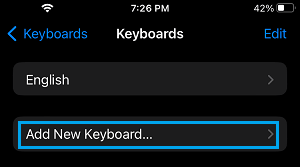
4. On the next screen, select the Emoji Keyboard option.
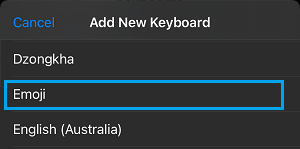
After this, you should find the Emoji Key back on the keyboard of your iPhone.
4. Reset Keyboard Dictionary
1. Go to Settings > General > Transfer or Reset iPhone > Reset.

2. On the next screen, select Reset Keyboard Dictionary option.
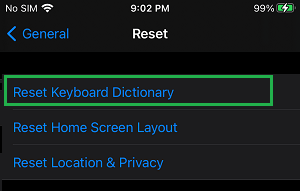
This will erase all the words that iPhone has learnt from your typing and is known to fix keyboard problems on iPhone.