If your computer is coming up with user profile cannot be loaded error, you can find below two different methods to fix the problem of a corrupt user profile in Windows 11.
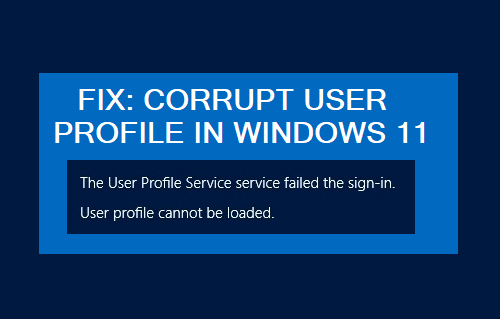
Repair Corrupt User Profile in Windows 11/10
The user accounts on a Windows computer are linked to their own individual user profiles, which ensures that each user account is able to maintain its own individual settings.
If the user profile linked to a user account gets corrupted, the computer is unable to bring up files and settings linked to that particular user account.
Hence, the computer comes up with an error message reading “User Profile Service Failed the Sign-in” or “User Profile cannot be loaded” and prevents the user from logging into the user account.
Is it Possible to Repair Corrupt User Profile?
In our testing, it was possible to repair a corrupted user profile and gain access to the linked user account by using registry editor.
Another way to deal with a corrupt user profile is to create a new user account and transfer all your files from the corrupt user account to new user account.
Method #1. Fix Corrupt User Profile Using Registry Editor
Login to main admin account or another user account with admin previlages and follow the steps below to identify and fix the corrupted user profile.
1. Right-click on the Start button and click on Run. In the Run Command window, type regedit and click on OK.

2. On the Registry Editor screen, navigate to HKEY_LOCAL_MACHINE\SOFTWARE\Microsoft\Windows NT\CurrentVersion\ProfileList.
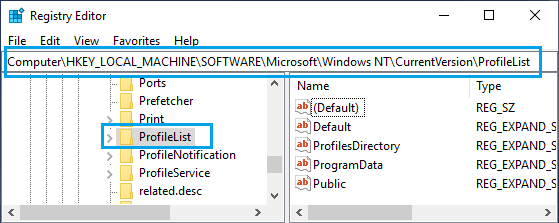
3. Open ProfileList Folder and you will see Folders starting with S-1-5. Each of these Folders represents a User Profile linked to User Account that was created on your computer.
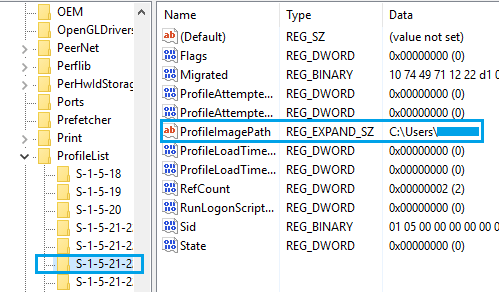
Now, the difficult task is to identify the S-1-5 Folder that belongs to the Corrupted User Profile. You can do this by clicking on each S-1-5 Entry and taking a look at ProfileImagePath in “Data” Column.
As you can see in above image, the “User Name” is clearly visible in ProfileImagePath Entry for the selected S-1-5 entry in the ProfileList Registry.
4. Once you find the right S-1-5 Folder, double-click on the State Field in right-pane.
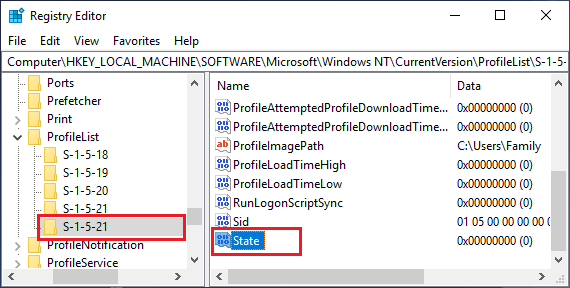
5. In the Edit DWORD Window that appears, change the Value Data from 1 to 0 and click on the OK button.
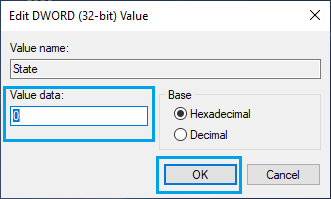
6. Similarly, double-click on RefCount entry and change the Value Data from 1 to 0. If you cannot find “RefCount”, you need to create a New RefCount.
Right-click anywhere (blank space) in the right pane > click on New > DWORD (32 bit) Value and type RefCount as the Name for this New DWORD.
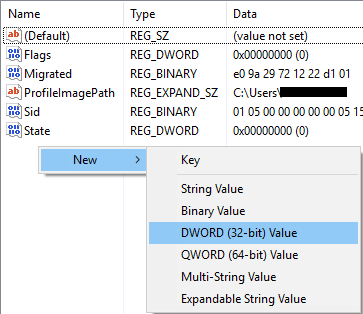
7. Close the Registry Editor and Restart the computer.
After this, you should be able to login to the user account and gain access to all your files.
Method #2. Transfer Files from Corrupted User Account to New Account
Create a New User Account by logging into your admin account and follow the steps below to transfer files from corrupted user account to new user account.
1. Open File Explorer > select Local Disc (C:) in the left-pane and double-click on Users Folder in the right-pane.
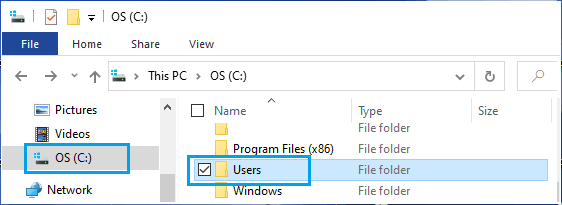
2. Once you are in Users Folder, open the Corrupted User Account by double-clicking on it.
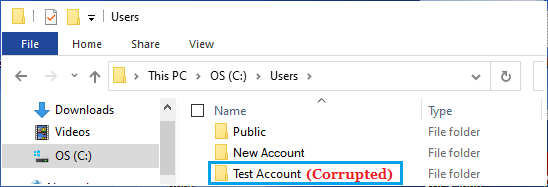
3. Individually select Desktop, Documents, Pictures and other Files/Folders that you want to transfer to New User Account.
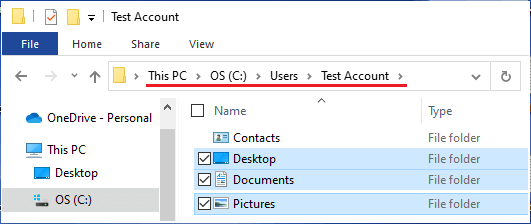
Important: Do not right-click and select all Files/Folders in the corrupted user account, as you will also end up copying hidden system files (Ntuser.dat, Ntuser.dat.log and Ntuser.ini) linked to the corrupted user profile.
4. Once Files/Folders are selected, right-click and select the Copy option to copy the files to clipboard.
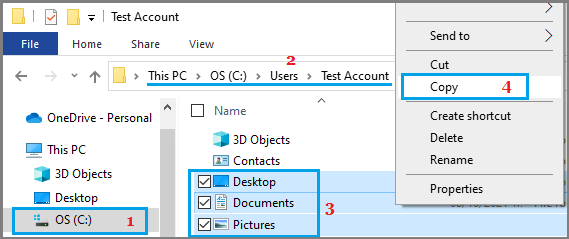
5. Once files are copied to the clipboard, open the New User Account that you created and Paste copied files into the New User Folder.
After this, login to New User Account and you will be able gain access to files that were transferred from the corrupted user account.
What to Do If the Admin Account is Corrupted?
If the admin account is corrupted, you can activate or enable the Hidden Admin Account that Microsoft makes available on Windows computers for such rare occasions.
After logging in to the hidden admin account, you can try to repair the corrupted user profile on your computer by using steps as provided in the first method.
The other option is to create a new user account and transfer files from corrupted user account to new user account by using the second method as provided above.
Important: The name of the new user account needs to be different from that of the corrupted user account.
After deleting the corrupted user account, you can rename the new user account to the original user account name (if you want to maintain the same user name).