In case you are not aware, it is easy to find the IP Address of your Router on iPhone, compared to using a MacBook or Windows PC to find Router IP Address.
In general, most Router manufacturers set 192.168.0.1 or 192.168.1.1 as the default Router IP Address and make this information clearly available in the Router User Manual and also on their websites.
This makes it easy for Users to find the Default Router IP Address and Login to the Router by typing the Default Router IP Address into the Address bar of any web browser.
Find Router IP Address on iPhone or iPad
If you are unable to Login to Router using its Default IP Address, it is likely that the IP Address of your Router has been changed by your Internet service provider or by someone else during installation of the Router.
Irrespective of the case, you can find the current IP Address of your Router by following the steps below.
1. Open the Settings App on your iPhone > tap on Wi-Fi.
2. On the Wi-Fi screen, select your Wi-Fi Network Name.
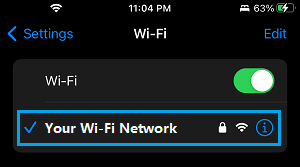
3. On the next screen, scroll down to IPV4 Address section and you will find the IP Address of your Router listed next to the Router entry.
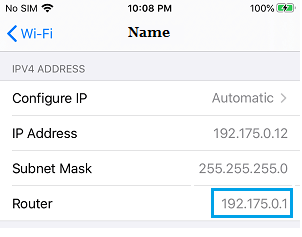
On the same screen, you will see “Configure IP” option, which can be used to Change your IP Address. If you scroll down a bit more on the same screen, you will be able to see the IPV6 Addresses being used by your iPhone.
If you scroll down further, you will see “Configure DNS” option, which can be used to ditch the DNS Servers of your service provider and switch your iPhone to Google DNS.