Google Maps makes it really easy to save your parking location and use the saved location to find your parked Car. This feature can be really useful for those who are forgetful and lack a sense of direction.
Even if you have a good sense of direction, it can sometimes become difficult to locate a parked car at certain unfamiliar locations. In such cases, you can save the parking location to Google Maps and use it to navigate back to your parked car.
Locate Parked Car Using Google Maps
In order to use Google Maps to Locate Parked Car, the first step is to make sure that your current parking location is marked in Google Maps on your iPhone.
Once any Location is marked as Parking Location in Google Maps, it can be used to find the location of your parked car and navigate back to your parking location within the next 12 hours.
If you are using Google Maps offline to save data, the map of the area where you are parking the Car needs to be available on your iPhone. You can do this by downloading the Map prior to start of the journey.
1. How to Save Parking Location to Google Maps
As mentioned above, the first step is to save your Parking Location to Google Maps, as soon as you park your car.
1. Open Google Maps on your iPhone.
2. Tap on the Blue-Dot indicating your current parked location and select Set as Parking Location option.
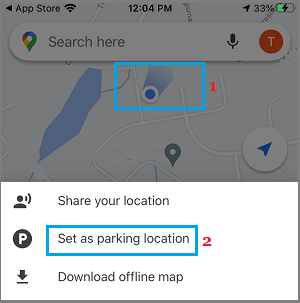
Google Maps will save this location on iPhone and mark it as your Parking Location for the next 12 hours.
2. How to Find Parked Car Location Using Google Maps
Once your Parking Location is available on iPhone, it can be used to navigate back to your parked car by using the following steps.
1. Open Google Maps on your iPhone.
2. Tap on your Parked Car Location and select the Start option in the bottom-menu.
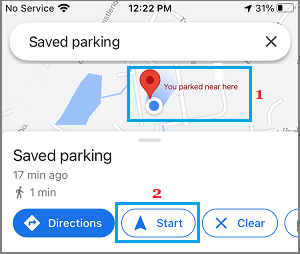
3. Start walking and follow the directions provided by Google Maps towards the location of your Parked Car.