It can be really hard to locate or find those tiny AirPods, even if they go missing right in your home. Hence, Apple has come up with “Find My AirPods” feature to help you locate missing AirPods using an iPhone or iPad.
Apple’s “Find My AiPods” service works from within the “Find My” service, which can be used to locate any other missing Apple Device.
The “Find My AirPods” service indicates the last known location of your missing AirPods on a Map and allows you to remotely play a Sound on your missing AirPods, so that you can easily locate them.
How to Find Missing AirPods Using iPhone
Follow the steps below to find your missing AirPods using the “Find My AirPods” feature as available on your iPhone.
1. Open the Find My app on your iPhone .
2. Login to Find My by entering your Apple ID and Password (if you are not logged-in)
3. Once you are logged-in, tap on the Devices Tab and select your AirPods.
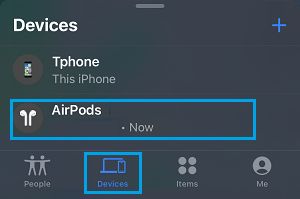
4. On the next screen, you will find the Location of your AirPods indicated on a Map.
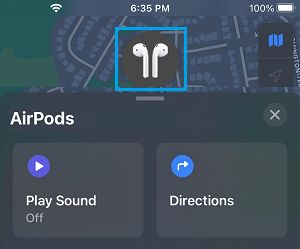
5. If you believe the AirPods are somewhere nearby, tap on Play Sound and this will make your AirPods play a sound. If the AirPods are located at a walkable disatnce, tap on Directions.
6. If you tapped on Directions, you will find all your Apple devices listed on the screen. Tap on the missing AirPods and Find My AirPods will indicate the approximate location of your missing AirPods on a Map.
7. You can use the Map to walk towards the missing AirPods and tap on Actions.
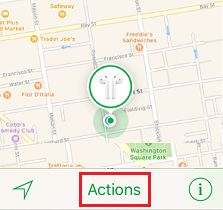
8. You will see the option to Play Sound, if the AirPods are located within the Bluetooth range of your iPhone. Tap on Play Sound and wait for the app to processes your request
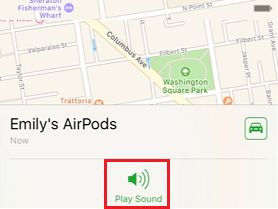
9. Within a few seconds, you will find your missing AirPods playing a Sound that gets progressively louder. As the Sound is Playing, you will see the options to Mute Left and Mute Right AirPod.
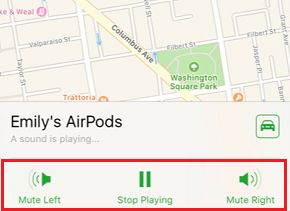
10. Follow the direction of the Sound to Locate your Missing AirPods. Once you locate your missing AiPods, tap on Stop Playing button to stop the sound.
Find Missing AirPods Located Outside Bluetooth Range
As mentioned above, Apple’s Find My AirPods service won’t be able to play sound if the AirPods are located outside the range of Bluetooth on your iPhone.
In such a case, Find My AirPods will indicate the last known location of AirPods on a Map and provide you with driving directions to the last known location of your missing AirPods.
1. Open Find My iPhone App on your iPhone.
2. Login to Find My iPhone Account by using your Apple ID and Password.
3. Once you are logged-in, you should be able to see your AirPods listed with all your Apple Devices linked to your iCloud Account.
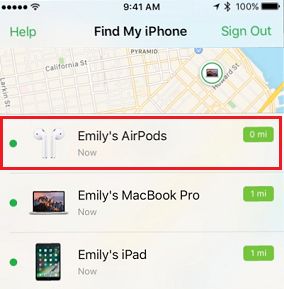
4. Select your AirPods and you will Find My AirPods service indicating the approximate location of your missing AirPods on a Map. Scroll down the screen and tap on the Actions button.
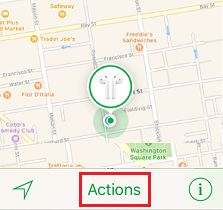
5. On the next screen, tap on the Car icon to get driving directions to the location of your missing AirPods.
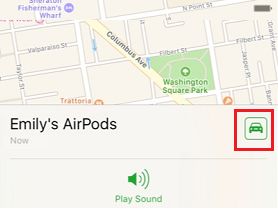
7. Follow the Map directions > Once AirPods come in the range of Bluetooth, you will see the option to play Sound.
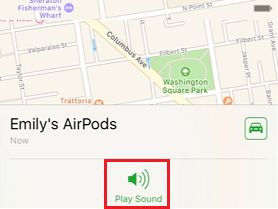
Once the Play Sound option becomes available, you can make use of it to play a Sound on the missing AirPods and locate them.
Limitations of Find My AirPods feature
Apple’s “Find My AirPods” feature has a few limitations that you need to be aware of.
1. Find My AirPods makes use of Bluetooth connectivity on your iPhone. Hence the AirPods must be within the Bluetooth range of an iOS device, in order for the Play Sound Feature to work.
2. In case the missing AirPods are outside the Bluetooth range of your iPhone, Find My AirPods displays the last known location of your AirPods on a Map and puts the Play Sound feature in cue.
3. Find My AirPods works only when AirPods are outside the charging case. You won’t be able to use Find My AirPods in case you lost your AirPods while they were placed in the charging case.
Image Source – Apple