Unless switched off or deleted, almost all digital photos have location information attached to them in the form of geotag data and this can be used to find the location where a particular photo was taken.
For example, when you take a photo on your iPhone or Android Phone, the camera records the GPS Coordinates of the location at which the photo was taken and tags this information to the photo.
Hence, all that is required to find where a particular photo was taken is to access the GPS data attached to the photo and enter this data on Google Maps or other websites that can point the location at which the photo was taken.
Step to Find Location Where a Photo Was Taken
As mentioned above, most photos taken with a smartphone and also those taken by a digital camera have location and other type of information digitally attached to them.
This information is stored in exchangeable image file format (EXIF), along with a bunch of other data like the Camera aperture size, Shutter speed, Focal Length, ISO speed, Camera mode, etc.
The location information of a photo shot with a smartphone camera is stored in the form of Latitude and Longitude coordinates, pertaining to the location at which the photo was shot.
With this understanding, let us go ahead and take a look at the steps to access the geotag Information attached to a photo and use this information to find the location where the photo was taken.
Step 1. Access Location Information Attached to Photo
The first step is to access the EXIF data attached to the Photo and see if this data contains the information about the location at which the photo was taken.
1. Download the Photo to your Windows Computer or Mac
2. Once the Photo is downloaded, right-click on the Photo and click on Properties in the drop-down menu.
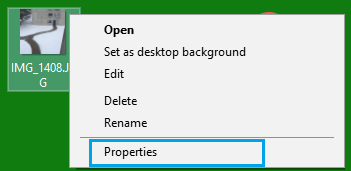
3. On the next screen, switch to Details tab and scroll down to GPS section.
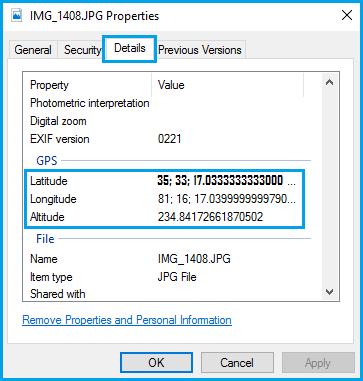
Under GPS section, you will find the GPS coordinates (Latitude, Longitude) attached to the photo.
The Latitude and Longitude information as you can see in above image is available in the form of Degrees, Minutes and Seconds.
Step 2. Use Google Maps to Find Where a Photo Was Taken
Now that you have the Latitude and Longitude information attached to the photo, the next step is to enter this information in Google Maps.
1. Open Google Maps on your Windows Computer or MacBook.
2. Enter the GPS Coordinates into the search bar of Google Maps and press the Enter key on the keyboard of your computer.
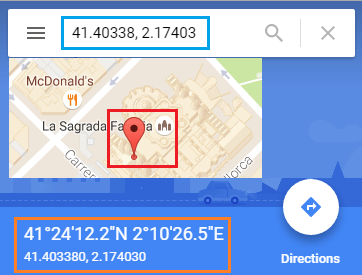
3. Within a few seconds, you should find Google Maps pointing to the exact location, where the photo was taken
Google Maps accepts coordinates in any of the following formats.
- Degrees, minutes, and seconds (DMS): 41°24’12.2″N 2°10’26.5″E
- Degrees and decimal minutes (DMM): 41 24.2028, 2 10.4418
- Decimal degrees (DD): 41.40338, 2.17403
Make sure that you enter the coordinates correctly, using the correct symbols for degrees, minutes and seconds. You can enter coordinates in decimal degrees, in case you are finding it difficult to enter the degree “°” symbol.
You can take a look at how to search for a place using Latitude and Longitude Coordinates if you are still not clear about this part.
Advice to our Readers
Please note that the information in this article is meant for educational purposes only and it should not be used to find the location information of photos that you do not own or belong to others.