When you open the Photos App on iPhone, you are likely to see photos actually taken using the camera on your iPhone and also photos imported from other devices.
Photos from other devices get into iPhone due to iCloud Photos being enabled on your devices, which can result in photos from other devices being downloaded to iPhone.
The good news is that it is really easy to Find Imported photos on iPhone and prevent photos from other devices being downloaded to iPhone.
1. Find Imported Photos on iPhone
While the Photos App shows both native and imported photos in Library view, it actually keeps imported photos in a separate folder clearly named as “Imports”, which makes it easy to find them.
1. Open Photos App > tap on the Albums tab.

2. On the Albums screen, scroll down to Utilities section and tap on Imports.
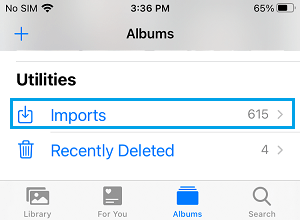
All the Photos that you see in “Imports” Album have reached your iPhone via iCloud from other devices linked to your Apple ID.
2. Stop iPhone Importing Photos from other Devices
You can stop photos from other devices being imported to iPhone by disabling “iCloud Photos” on your device.
1. Open Settings > tap on your Apple ID Name.
2. From the next screen, go to iCloud > Photos > move the toggle next to Sync this iPhone to OFF position.
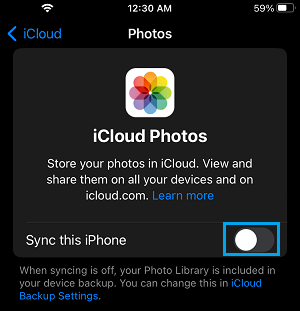
On older versions of iOS, move the toggle next to iCloud Photos to OFF position.
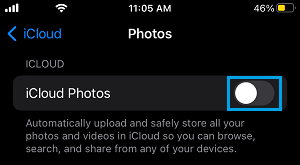
Once iCloud Photos is disabled, you will no longer find Photos from other devices being imported to iPhone.
However, Photos that were already imported from other devices will still remain on your iPhone.
3. Remove Imported Photos from iPhone
If you are trying to recover storage space on iPhone, you can get rid of imported photos by manually selecting and deleting them.
1. Open Photos App > tap on Albums tab in bottom-menu.

2. On the next screen, scroll down and tap on Imports.
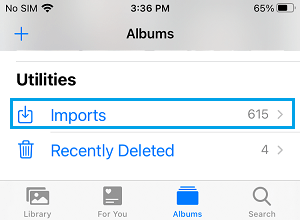
3. Once you are in Imports Album, scroll all the way up and tap on the Select option.
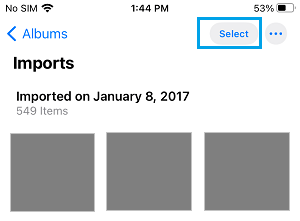
4. Now, you can either manually select photos or tap on Select to select all items and tap on the Trash Can icon.
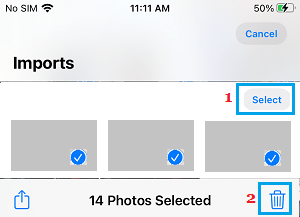
Once you tap on the Trash Icon, all the selected photos will be moved to “Recently Deleted” Folder.
If you want to recover storage space, you need to permanently delete these photos by going to “Recently Deleted” Folder.
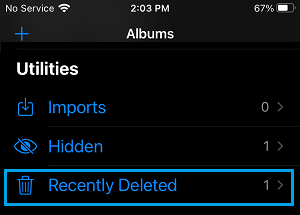
Note: The originals of the deleted Photos will still be available in original devices from which they came from.