If you are dealing with spam messages, the Messages App on iPhone provides the option to automatically filter and segregate messages from unknown senders into a separate folder.
Once ‘Filter Unknown Senders’ option is switched on in the Messages App, messages from people who are not in your Contact List will be automatically diverted to a separate “Unknown Senders” Folder.
Another advantage of activating this feature is that Messages from Unknown Senders won’t be bothering you with notifications or alerts. You will be getting notifications only for messages sent by known senders on your iPhone.
Filter Messages from Unknown Senders on iPhone
All that is required to automatically filter Messages from Unknown Senders on iPhone is to activate ‘Filter Unknown Callers’ option on your device.
1. Open Settings > scroll down and tap on Messages.
2. On the next screen, scroll down and move the toggle next to Filter Unknown Senders to ON position.
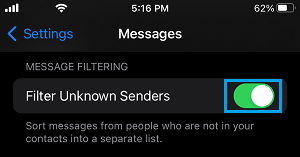
3. Once the Filter is switched ON, Messages from unknown senders will be moved to “Unknown Senders” Folder on your device.
How to Access Filtered Messages on iPhone
At any time, you can access all the Filtered Messages on your iPhone by opening the Messages App and tapping on the Unknow Senders tab.
1. Open the Messages App on your iPhone.
2. On the Messages screen, tap on the Unknown Senders tab.
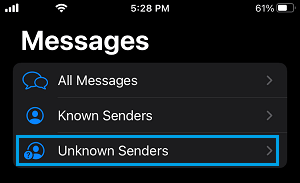
While Unknown Senders Filter is useful in dealing with Spam Messages, you need to be aware that there is always the possibility of Messages from legitimate senders landing in the Unknown Senders tab.
This usually happens, if the sender of the genuine Message is not listed in your Contacts List or calling your device from a hidden phone number.
For this reason, it is a good practice to take a quick look at Messages in Unknown Senders tab from time to time and make sure that only spam messages are being filtered out.
Tip: You can identify habitual spammers and block them permanently on iPhone – How to Block and Unblock Someone on iPhone.