You may find the need to Factory Reset Chromecast device, if it is bothering you with problems, not being recognized by Google Home App and it needs to be setup and connected to your New Wi-Fi network.
When you Reset Chromecast device, all your information and network related settings will be removed from the Chromecast device and it will revert back to its original Factory default settings.
Factory Reset Chromecast Device
Chromecast with Google TV and other New or Current models of Chromecast devices can be Reset on the TV screen, using the Remote Control that they come equipped with.
Both New and older models of Chromecast devices (Chromecast Ultra, 3rd and 2nd generation) can be Reset by using Google Home App, installed on any mobile device.
All models of Chromecast devices come with a physical Reset button, which can be used to Reset the Chromecast device to its original Factory default settings.
1. Reset Chromecast Using Remote Control
As mentioned above, Chromecast with Google TV and other New models of Chromecast devices can be Reset on the TV screen, using the Remote Control device that they come with.
1. Power ON the TV to which the Chromecast device is attached.
2. Using the Remote, select Profile Icon located at top-right corner of the TV screen.
3. Next, select the Settings Icon > go to System > About and select the Factory Reset option.
4. Wait for the Factory Reset process to be completed.
After the Reset process is completed, the Chromecast device can be setup and connected to New Wi-Fi network using steps as provided in this guide: How to Setup Chromecast Using Google Home App.
2. Reset Chromecast Using Google Home App
Download the “Google Home App” on your iPhone from App Store and from Google Play Store; if you are using an Android phone.
1. Open Google Home App > Accept terms of use > provide Home App with access to Wi-Fi & Bluetooth.
2. Switch ON the TV to which the Chromecast device is connected.
3. Open Google Home App on your mobile device > switch to Devices tab and select your Chromecast device.
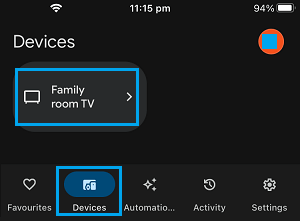
4. On the next screen, tap on the Settings icon located at top-right corner of the screen.
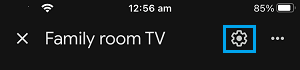
5. On the next screen, tap on 3-dots icon and select the Factory Reset option.
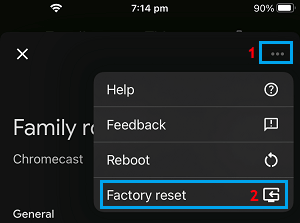
6. On the confirmation pop-up, select the Reset option to confirm and wait for the Reset process to be completed.
After the Reset process is completed, the Chromecast device can be setup and connected to New Wi-Fi network using steps as provided in the above Link.
3. Reset Chromecast Using Reset Button
If your Chromecast device is not connecting to Wi-Fi or not appearing on Google Home App, the only way to Reset Chromecast is by using the physical Reset button that is located on the device.
1. Make sure the Chromecast Device is properly plugged into the TV.
2. Press and Hold Down the Reset Button on the Chromecast device, until it stops Flashing.

Note: Depending on the model, you may find the Reset button next to the USB Port or at back of the device.
3. Release the Reset Button when the light stops flashing and stays Solid (without flashing).
4. Wait for the Reset process to be completed (you will be able to see the progress on the TV screen).
After the Reset process is completed, the Chromecast device can be setup and connected to your New Wi-Fi network using steps as provided in the above Link.