If you are using WhatsApp for sharing personal and business related documents, you may find the need to export WhatsApp Chat on your iPhone or Android Phone as record of your conversations with suppliers, manufacturers, customers and personal Contacts.
This can be achieved by using “Export Chat” feature in WhatsApp, which makes it easy to export both individual and WhatsApp Group Chats to iCloud Drive, Google Drive, Gmail or other Email Accounts.
According to WhatsApp, you should be able export up to 10,000 messages with media attachments and 40,000 messages without attachments (Due to Email Size Constraints).
Export WhatsApp Chats on iPhone and Android
You can find below the steps to export WhatsApp Chats from your iPhone or Android phone to iCloud, Google Drive and also to your own Email Address.
1. Send WhatsApp Chat to Email Address on iPhone
An easy way to backup or save a copy of any WhatsApp Chat on iPhone is to export the Chat to your own Email Address.
1. Open WhatsApp on your iPhone.
2. Open the WhatsApp Chat that you want to export.

3. On the next screen, tap on the Name of your Contact.

4. On the Info screen of the Contact, scroll down and select Export Chat option.
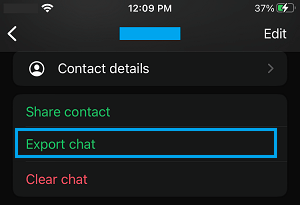
4. On the next pop-up, you can select Attach Media or Without Media option.
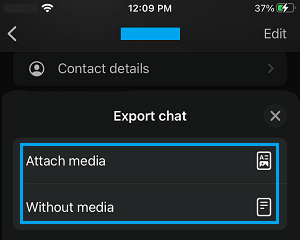
5. From the Sharing menu that appears, select the Gmail option.
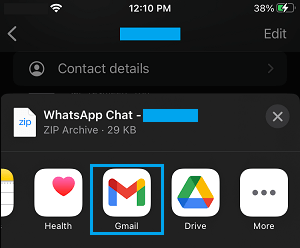
6. On New Message screen, type your own Email Address tap on the Send button.
The selected WhatsApp Chat along with attachments (document, images or videos) will be sent to your Email Address.
2. Export WhatsApp Chat to iCloud Drive
Another option available on iPhone is to export the WhatsApp Chat to iCloud Drive in the form of a compressed zip file.
1. Open WhatsApp > tap on Chats tab in bottom menu and select the Chat that you want to export.

2. On the next screen, tap on the Name of Chat or Contact.

3. On Contact Info screen, scroll down and select Export Chat option.
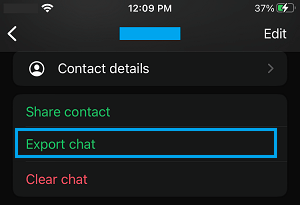
4. On the next pop-up, select Attach Media or Without Media option.
5. On the Share menu that appears, scroll down and select Save to Files option.
6.On the next screen, expand iCloud Drive entry and select the Folder in which you want to save WhatsApp Chat file.
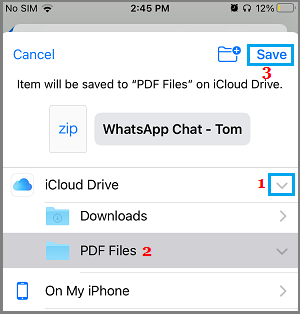
7. On the next screen, tap on the Save option to save the Chat file.
3. Send WhatsApp Chat to Gmail on Android Phone
You can Email any WhatsApp Chat to your own Gmail Account on Android Phone using the following steps.
1. Open WhatsApp > switch to Chats tab and select the Chat that you want to Export.
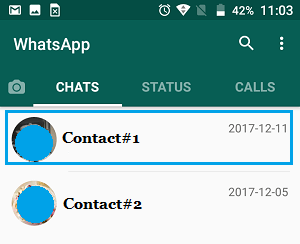
2. On the next screen, tap on 3-dots menu icon and select More option in the drop-down menu.
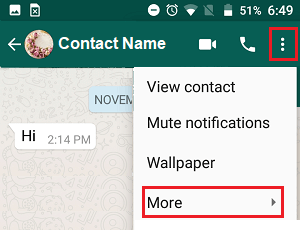
3. On the next drop-down, select the Export Chat option.
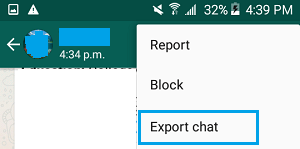
4. On the pop-up, select Without Media or Include Media option.
5. On the Share menu that appears, select the Gmail option.
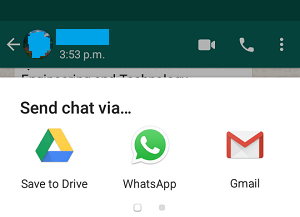
6. On the next screen, make sure your Email Address is correct, type your Name in the “To” filed and tap on the Send button.
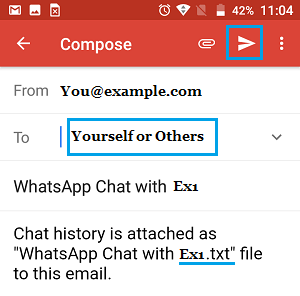
The selected WhatsApp Chat will be exported to your Gmail Address.
4. Export WhatsApp Chat to Google Drive on Android Phone
Another option available on Android Phone or Tablet is to save important WhatsApp Chats to Google Drive.
1. Open WhatsApp > select the Chat that you want to Export.
2. On the next screen, tap on 3-dots menu icon and select More option in the drop-down menu.
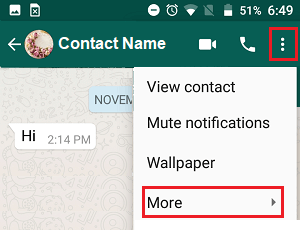
3. On the next menu that appears, select Export Chat option.
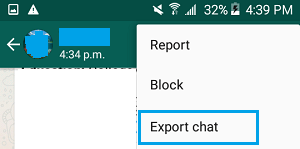
4. On the pop-up, select Without Media or Include Media option.
5. On the Sharing menu that appears, select Save to Drive option.
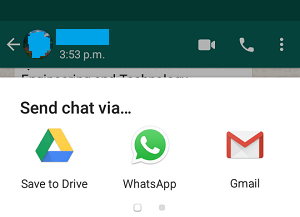 6. On the next screen, tap on the Save option to save the Chat to your Google Drive account.
6. On the next screen, tap on the Save option to save the Chat to your Google Drive account.
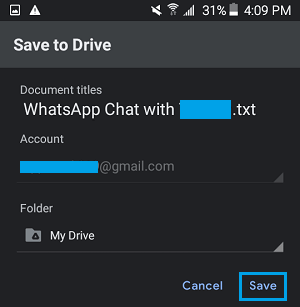
Note: You can save the Chat to specific Folder on Google Drive by tapping on My Drive.