While Safe Mode is an effective troubleshooting tool, it disables most apps and services on your device. Hence, there is the need to exit Safe Mode, as soon as you are done troubleshooting problems on your Windows computer.
In general, all that is required to exit Safe Mode on a Windows 11 computer is to simply restart your device. If this does not help, you can try to manually Exit Safe Mode by using Command Prompt.
Apart from these two methods, you can also exit Safe Mode by going to System configuration screen and by restarting the computer while pressing and holding down the Shift Key on the keyboard of your computer.
1. Exit Safe Mode Using Restart
In most cases, you should be able to disable Safe Mode on your computer by restarting your device.
1. Click on Start button > Power Icon and select the Restart option.
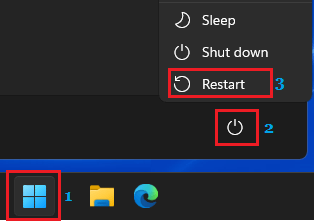
2. When your computer restarts, it should no longer be in Safe Mode. If it does not, use the next method.
2. Exit Safe Mode Using System Configuration
In certain cases, you may find the computer booting back into Safe Mode, even after it is restarted. The reason for this behavior is usually due to your device being set to always Boot in Safe Mode.
1. Right click on the Start button and click on the Run.
2. On the Run Command window, type msconfig and click on OK.
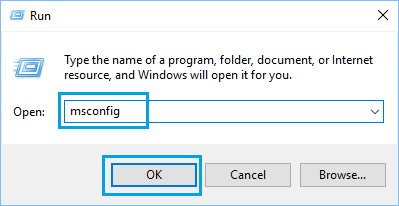
3. On the next screen, switch to Boot tab and uncheck Safe Boot option and click on Apply and click on OK.
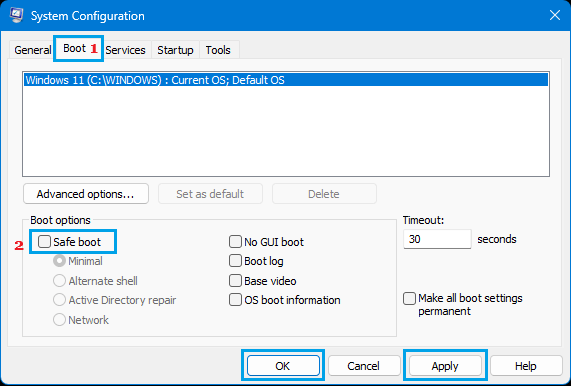
4. On the confirmation pop-up, click on Restart to start the process of starting the computer in Safe Mode.
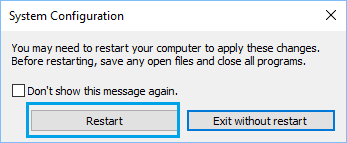
You should now find your computer coming out of Safe Mode and starting normally.
3. Disable Safe Mode Using Command Prompt
As mentioned above, you can Exit Safe Mode by using Command Prompt.
1. Type Command Prompt in the search bar, right-click on Command Prompt and select Run As Administrator option.

2. On the Command prompt window, type bcdedit /deletevalue {current} safeboot and press the Enter key on the Keyboard of your computer.
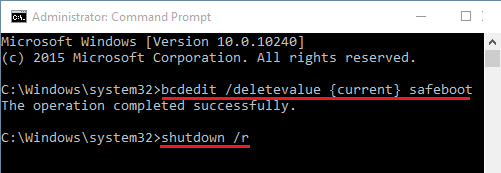
3. Restart the computer and it should now come out of Safe Mode.
Note: You can also type shutdown /r in the command prompt screen and press the Enter Key to restart the computer.
4. Exit Safe Mode from Login Screen
You can also exit Safe Mode from the Login screen by following the steps below.
1. Click on Power Icon located at bottom-right corner of the screen > Press and Hold the Shift Key on the keyboard of your computer and select the Restart option.
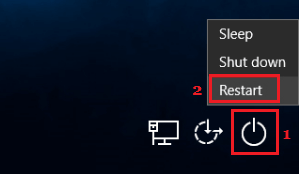
2. After the computer restarts, navigate to Troubleshoot > Advanced Options > Startup Settings and click on the Restart button.
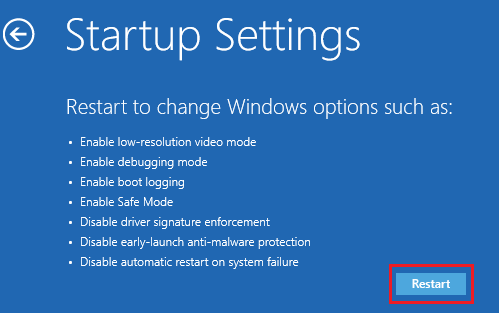
3. On the next screen, press the Enter Key on the Keyboard of your computer.
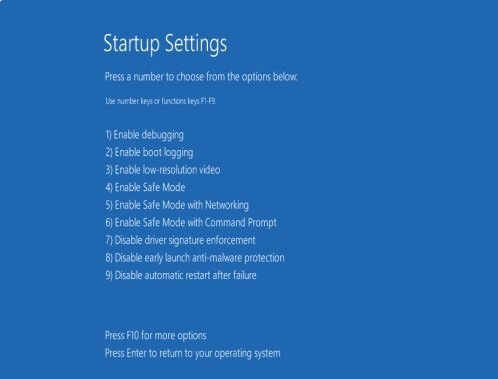
4. This time, you should find your computer coming out of Safe Mode and Restarting normally.