In case you are interested, MacBook comes with “Type to Siri” feature, which allows you to type your commands to Siri, instead of speaking them and get back responses from Siri in written form.
This can be convenient, if you do not like the idea of interacting with Siri using voice commands and even if you do, you may not always find it proper or practical to ineract with Siri using voice commands.
For example, interacting with Siri using voice commands at a busy place can often end up confusing Siri and distracting the people around you.
Enable Type to Siri on Mac
In order to enable and use “Type to Siri” feature on Mac, the first step is to enable the use of Siri on your MacBook. If you have already done this, you can skip the first step and go directly to the second step.
Step 1. Enable Siri On Mac
The first step is to make sure that the use of Apple’s digital assistant “Siri” has been enabled on your MacBook.
1. Click on Apple Logo in the top-menu bar and click on System Preferences… in the drop-down menu.

2. On System Preferences screen, click on the Siri icon > On the next screen, check the little box next to Enable Siri.
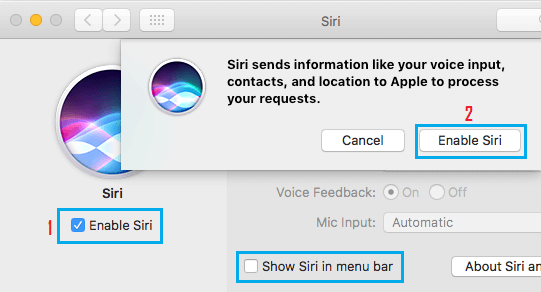
3. On the confirmation pop-up, click on Enable Siri button to confirm.
4. Follow the instructions to complete the Siri Setup process on your MacBook.
Step 2. Enable “Type to Siri” on Mac
After enabling Siri, you can follow the steps below to enable “Type to Siri” feature on your MacBook.
1. Click on Apple Logo in top-menu bar and select System Preferences… in the drop-down menu.

2. On the System Preferences screen, click on Accessibility.
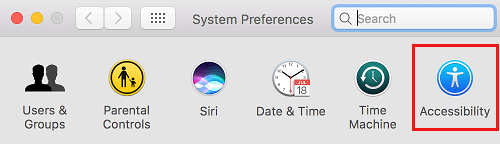
3. On the Accessibility screen, select Siri in the left-pane. In the right-pane, check the box next to Enable Type to Siri.
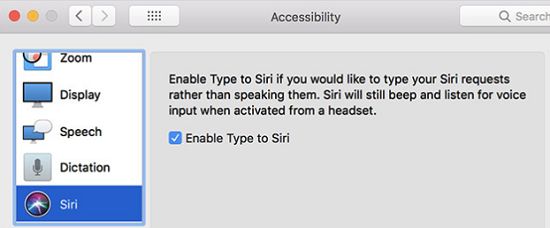
After this, you should be able to type your commands to Siri and get Siri responses in written form.
How to Use Type to Siri On Mac
All that is required to use Type to Siri on Mac is wake up Siri by clicking on the Siri Icon in the taskbar and start typing your commands.
1. Click on Siri icon located on the Dock of your Mac.
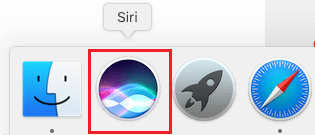
2. Since, Type to Siri has been enabled on your Mac, you will see a Text Field appearing on the screen of your Mac.
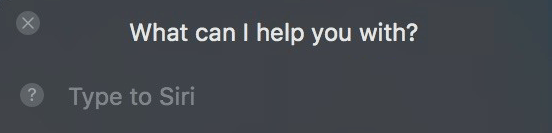
3. Simply, type your Command and Siri will also respond to your question in writing.
Disable Type to Siri On Mac
At any time, you can disable “Type to Siri” feature on your Mac and get back to ineracting with Siri using voice commands.
1. Click on Apple Logo in top-menu bar and select System Preferences… in the drop-down menu.

2. On System Preferences screen, click on Accessibility.
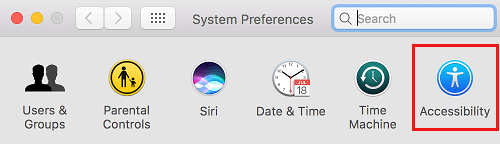
3. On Accessibility screen, click on Siri in the left-pane. In the right-pane, uncheck the box next to Enable Type to Siri.
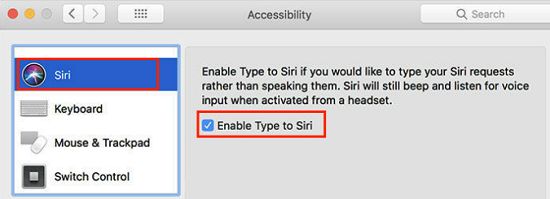
After this, you can start interacting with Siri using voice commands.