The Mail app on your iPhone has a hidden or an optional “Unread” Folder that allows you to see all the Unread Email Messages on your iPhone at a single convenient location.
True to its name, the “Unread” Folder displays only the Unread Email Messages in it, making it easy for you to focus only on the unread Email Messages and deal with them.
The Unread Emails Folder can be a great asset for those who receive tons of emails and find it difficult to go through a bunch of read and unread emails on a daily basis.
Enable Unread Emails Folder On iPhone
The “Unread” Folder or Mailbox is not available by default on iPhone and it needs to be specifically enabled by using the following steps.
1. Open the Mail app on your iPhone.
2. Make sure you are on the Mailboxes screen and tap on the Edit option, located at top-right corner of the screen.
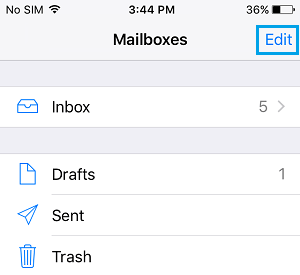
3. On the next screen, tap on Unread (This will put a check mark next to Unread circle) and tap on Done.
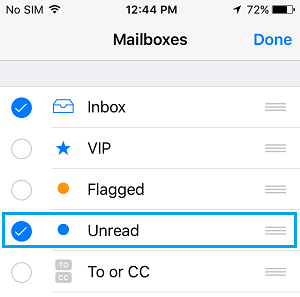
4. Once you tap on Done, you will be back on the Mailboxes screen, where you will find the newly enabled “Unread” Mailbox.
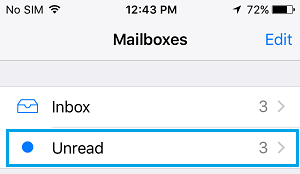
You may also see a number next to “Unread” Folder – This indicates the number of Unread Emails that you currently have in your Inbox.
Simply, tap on Unread to see all the Unread Email Messages received on your iPhone.
You Can Also Search for Unread Emails On iPhone
It is worth noting that the Unread Emails Folder displays all the Unread Emails as received in your Main Inbox. It cannot display Unread Messages; in case they are received in other Mailboxes that you may have created on your iPhone.
If there are other Mailboxes on your iPhone (apart from Inbox), it is recommended that you also look for Unread Email Messages in those Folders or search for all the unread Email Messages on your iPhone by following the steps below.
1. Open the Mail App on your iPhone or iPad
2. Next, slide your finger from top to the bottom of your iPhone to bring up a Search box at the top of your screen (See image below).
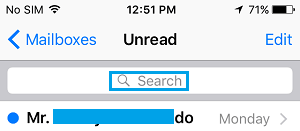
3. You can use the Search Box to search for Unread Emails on your iPhone by typing the word Unread in the search box (See image below)
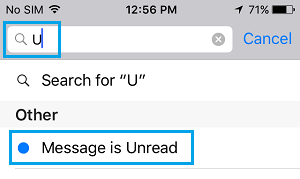
Tapping on the proper suggested search result for “Unread” will immediately bring up all the Unread Email Messages on the screen of your iPhone.