While both Microsoft Word & Excel come with the built-in ability to send Emails directly from within these apps or programs, the option to send Emails (Send to Mail Recipient) is not enabled by default in both Excel and Word.
Once the “Send to Mail Recipient” option is enabled in Microsoft Word and Excel, you will be able to access the default Email Client on your computer, directly from within any Microsoft Excel File or Microsoft Word document.
Enable “Send to Mail Recipient” in Excel and Word
You won’t be able to view and access “Send to Mail Recipient” option in the “Quick Access Toolbar”, unless you go through the steps as provided below to enable this option in Microsoft Word and Excel.
1. Enable Send to Mail Recipient Option in Microsoft Word
Follow the steps below to enable the “Send to Mail Recipient” option in Microsoft Word app or desktop program on your computer.
1. Open Microsoft Word program on your computer
2. Click on the small Down Arrow located at the upper left corner of your screen and click on More Commands.
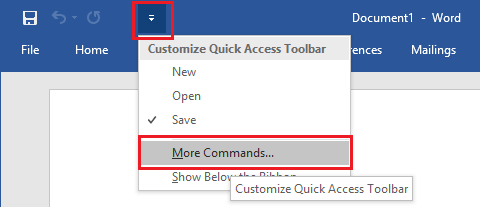
3. On the Word Options screen, click on Quick Access Toolbar > choose All Commands > select Send to Mail Recipient and click on the Add button to add Send to Mail Recipient Option to Quick Access Toolbar in Word.
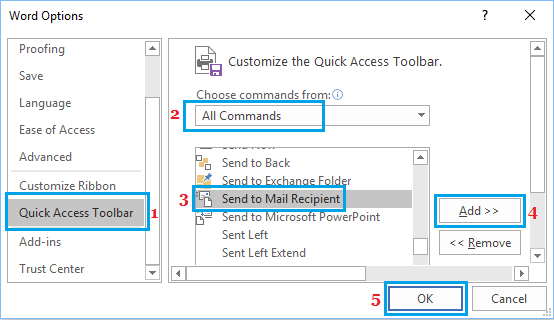
4. Click on OK to save this setting for all Word Files on your computer.
Now, you will be able to see the Send to Mail Recipient option in Quick Access Toolbar in Microsoft Word.
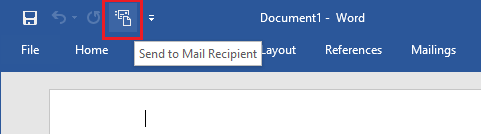
2. Enable Send to Mail Recipient Option in Excel
Follow the steps below to enable the “Send to Mail Recipient” option in Microsoft Excel app or desktop program on your computer.
1. Open Microsoft Excel Program on your computer.
2. Click on the small Down Arrow located at the upper left corner of your screen and click on More Commands.
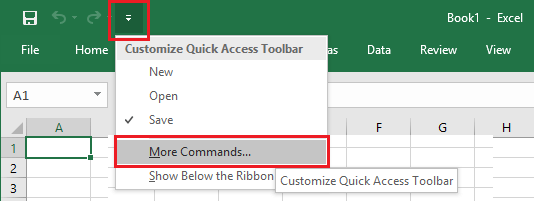
3. On the next screen, select All Commands > Send to Mail Recipient and click on the Add button.
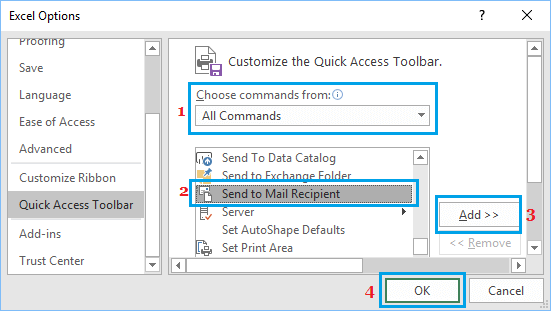
4. Make sure you click on OK to save this setting for all Excel Files on your computer.
After this, you will be able to see and access the Send to Mail Recipient option from the Quick Access Toolbar in Microsoft Office Program on your computer.
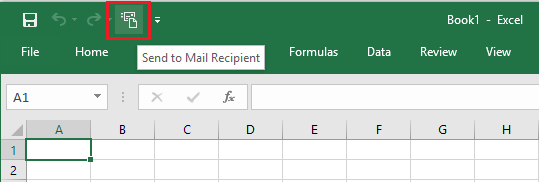
Note: If “Send to Mail Recipient” option is not working in Word or Excel, you should be able to fix the problem using steps as provided in this guile: Fix: Send to Mail Recipient Not working In Excel/Word.