You can setup your iPhone or iPad to make regular backups to iCloud by enabling the iCloud Backup option on your device. You can find below the steps to Enable iCloud Backup on iPhone or iPad.
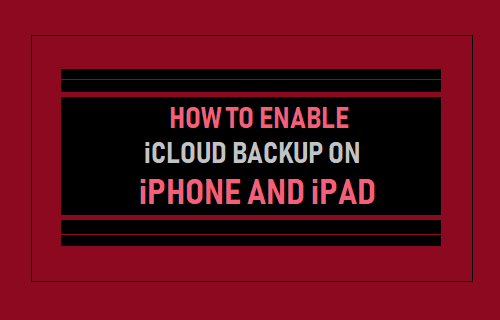
Enable iCloud Backup On iPhone
Apple provides its users with 5 GB of free storage space on iCloud and makes it really easy to setup automated backup of your iPhone or iPad to iCloud.
Typically, an iCloud Backup of iPhone includes all your iMessages, Voicemail, Device settings, App Data, Photos stored in the Camera Roll and your Purchases History.
All the above information remains safe on iCloud, allowing you to restore your iPhone from iCloud, in case you switch to new iPhone or need to Factory Reset your device.
Steps to Enable iCloud Backup on iPhone
Follow the steps below to Enable iCloud Backup on iPhone or iPad.
1. Open Settings > tap on your Apple ID.

2. From the Apple ID Screen, go to iCloud > iCloud Backup.
3. On the next screen, move the toggle next to Backup This iPhone to ON Position.
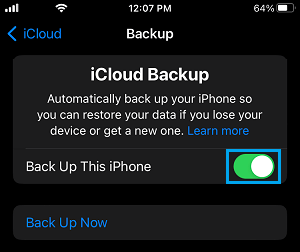
4. On the confirmation pop-up, tap on OK to confirm.
After this, you should find your device automatically backing up its data to iCloud, whenever it is locked and connected to a Wi-Fi Network.
At any time, you can make a manual backup of iPhone to iCloud by tapping on the Back Up Now option on the Backup screen.
Note: An iCloud Backup of your device, does not include Apps, Music, Movies and Books, which you may have downloaded from the App Store and other sources.
This is not a problem, as you will always be able to re-download all your free and purchased items from the App Store.