It is really easy to enable “Do Not Disturb” at Bedtime on iPhone and prevent your device from bothering you with calls, messages and other types of notifications during your scheduled sleep time.
Similar to “Do Not Disturb” mode, the “Do Not Disturb at Bedtime” feature on iPhone is designed to prevent calls, message Alerts and other types of Notifications from bothering you during your schedule sleep time.
After the Bedtime period ends, you will be able to check who called you by going to Voicemail and check received Messages by going to the Notification center.
Enable Do Not Disturb at Bedtime on iPhone
You can find below two different methods to enable “Do Not Disturb at Bedtime” on iPhone and both these methods also make use of the Health App to setup and monitor your sleep schedule.
1. Enable “Do Not Disturb” at Bedtime Using Clock App
The easiest way to prevent iPhone from distracting you during your scheduled sleep hours is by using the Clock App.
1. Open the Clock App on your iPhone > tap on the Change option located next to No Alarm or Schedule Alarm.
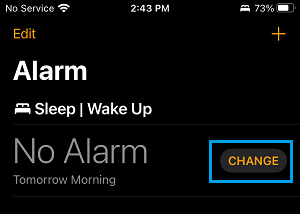
2. On the next screen, scroll down and tap on Edit Sleep Schedule in Health option.
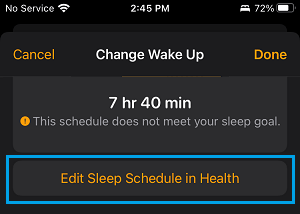
3. On the Full Schedule screen, move the toggle next to Sleep Schedule and Use Schedule for Sleep Focus to ON position.
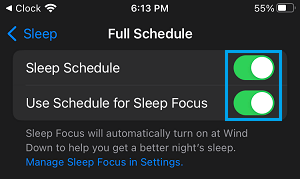
4. On the same screen, tap on the Edit option located under Full Schedule.
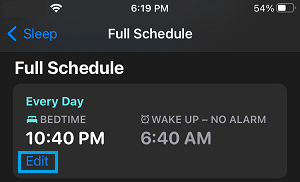
5. On the next screen, select your Bedtime and Wake up time and the days of the week on which you want the sleep schedule to run and tap on Done.
2. Enable Do Not Disturb at Bedtime Using Health App
Similarly, you can enable “Do Not Disturb” at Bedtime on iPhone using the Health App.
1. Open Health App > tap on the Browse Tab in bottom menu > scroll down and select the Sleep option.
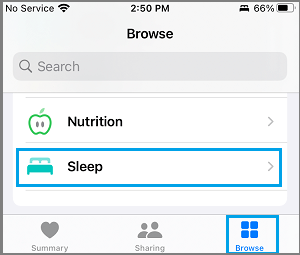
2. On the next screen, scroll down and tap on Full Schedule & options.
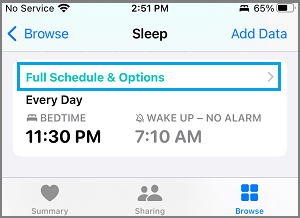
3. On the next screen, move the toggle next to Sleep Schedule and Use Schedule for Sleep Focus to ON position.
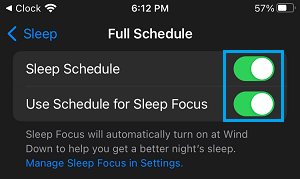
4. On the same screen, scroll down to Full Schedule section and tap on the Edit option.
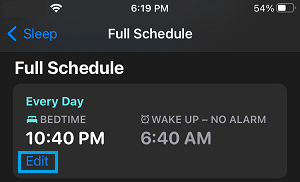
5. On the next screen, select your Bedtime and Wake up time and the days of the week on which you want the sleep schedule to run and tap on Done.