Samsung Galaxy phone and other Android Phones are equipped with Fast Charging technology, which can significantly reduce the time required to charge your device.
While fast charging enabled phone can go from zero to full charge within 30 minutes, it is widely believed that Fast Charging generates more heat compared to regular charging.
Another belief (or myth?) is that Fast Charging can damage the battery over a period of time and cause damage to other components, if the device is going through a hardware problem.
Enable/Disable Fast Charging on Samsung Galaxy Phone
The overheating of a device during Fast Charging can be a problem, if you are located in an overheated room or seated in a car with no air conditioning.
Samsung and other Android phone makers have taken these concerns into consideration and provides an easy way to enable or disable Fast Charging.
1. Enable/Disable Fast Charging on New Devices
Follow the steps below to Enable or Disable Fast Charging on Android phones using Android 10 and above.
1. Go to Settings > Device Care > Battery > Charging.
2. On the next screen, move the toggle next to Fast Charging to OFF position.
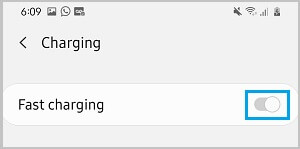
At any time, you can Enable Fast Charging by moving the toggle to ON position.
2. Enable or Disable Fast Charging on Older Samsung Galaxy Phones
If you are using an older device, you can follow the steps below to switch ON or Switch OFF the Fast Charging feature on your phone.
1. Go to Settings > Battery.
2. On the Battery screen, you can enable or disable Fast Cable Charging and Fast Wireless Charging by moving the slider to ON or OFF.
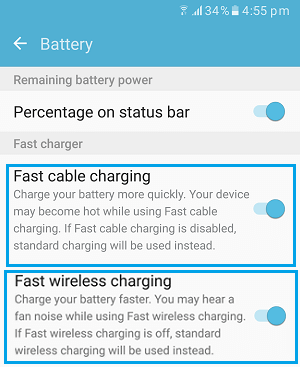
As you can guess from their names, “Fast Cable Charging” speeds up charging via cable, while “Fast Wireless Charging” comes into play only while you are using a Wireless Charger.