WhatsApp provides the option to automatically download photos and videos to your mobile device, which over a period of time can result in your mobile device being filled up with WhatsApp Photos and videos.
Hence, many users prevent WhatsApp from automatically downloading photos to iPhone and prefer to manually download only selected WhatsApp photos to their mobile device.
If your iPhone does not have a large storage capacity, you can select and download photos from any WhatsApp Chat on your iPhone to computer using WhatsApp Web.
Download Multiple WhatsApp Photos
If there is Chat in your WhatsApp account with tons of photos, you can find below different methods to select and download multiple photos from WhatsApp.
1. Download Multiple WhatsApp Photos to iPhone or Android Phone
If your iPhone or Android Phone has a large storage capacity, you can follow the steps below to select and download multiple Photos to your mobile device.
1. Open WhatsApp on your iPhone or Android Phone.
2. Next, open the Chat having photos that you want to download.
3. Once the Chat is open, tap on the Contact Name or Group Name of the Chat.
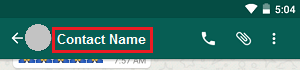
4. On the Contact Info screen, tap on Media, links and Docs link.
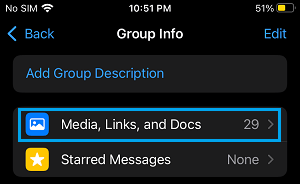
5. On the next screen, tap on the Select option located at top-right corner of the screen.
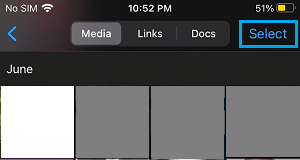
6. Next, select Photos that you want to download by tapping on them. Once the Photos are selected, tap on the Share icon (located in bottom or top-menu).
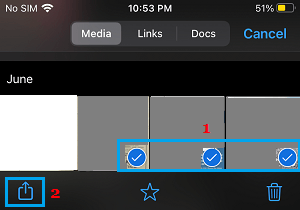
7. On the next screen, select Save X Items option.
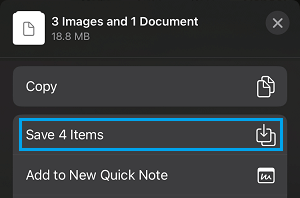
The selected Photos will be downloaded to the Photos App on your mobile device.
2. Download Multiple Photos to Computer Using WhatsApp Web
If your mobile device is limited in storage space, you can download WhatsApp Photos to your laptop or desktop computer by using WhatsApp Web.
1. Open your WhatsApp Account on computer using WhatsApp Web.
2. Open the Chat containing photos that you want to download to computer.
3. Once you are in the Chat, click on three-dot menu icon located at top-right corner and tap on Select messages option.
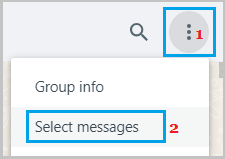
4. Next, check the selection boxes next to the photos that you want to download. Once the selection is done, tap on the Download Icon located at bottom-right corner.
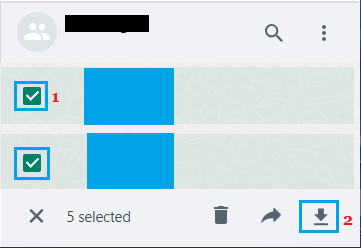
5. On Save-as dialog box, select Download Location, type a Name for the downloaded file and click on the Save button.
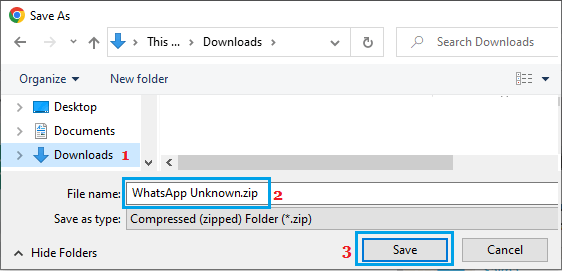
The selected files will be downloaded in compressed or ZIP Format and you will have to extract them to view them on your computer.
3. Another Way to Download Multiple Photos to Computer Using WhatsApp Web
Another way to select and download multiple photos from WhatsApp to computer is by going to Media, Links and Docs section in WhatsApp web.
1. Open your WhatsApp Account on computer using WhatsApp Web.
2. Open the Chat containing Photos that you want to download to computer.
3. Once the Chat is open, click on the Contact Name or Group Name of the Chat.
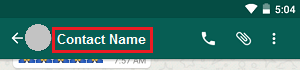
4. On the Contacts Info screen, Click on Media, links and Docs option.
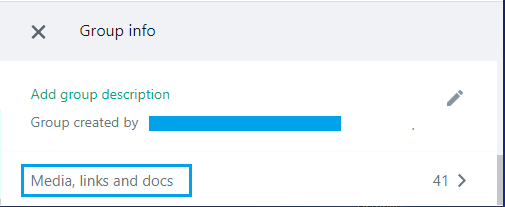
5. On the next screen, hoover mouse over the Photo that you want to download and click in the little box that appears to select the Photo.
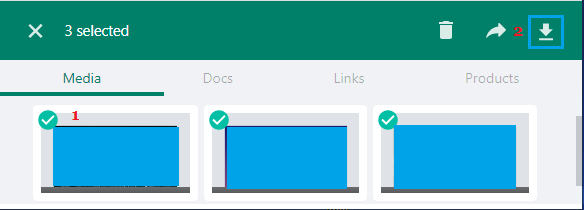
6. Once the Photo or Photos that you want to download are selected, click on Download icon located at top right-corner.
7. On Save-as dialog box, select Download Location, type a Name for the downloaded file and click on the Save button.
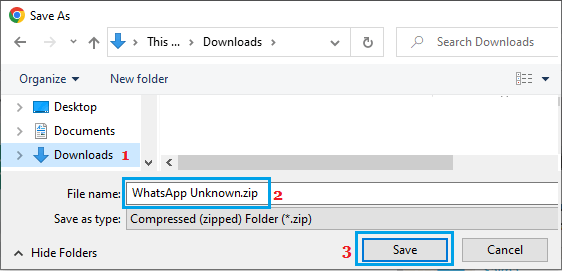
The selected files will be downloaded in compressed or ZIP Format and you will have to extract them to view them on your computer.