While Android phones and Chromebooks come with Google Chrome as the default web browser, Apple devices like MacBook, iPhone and iPad come with their own default Safari browser.
Similarly, Windows 10/11 computers come with Chromium based Microsoft Edge as the default web browser.
Hence, the only way to use the Chrome browser on a Windows computer, MacBook or iPhone is to download & install the latest version of Google Chrome on your device.
1. Download & Install Google Chrome on Windows Computer
Depending on your preference, you can download and install Google Chrome on your Windows computer from Microsoft Store or directly from Google Chrome website.
1. Open the current web browser on your computer and go to Google Chrome website.
2. Click on Download Chrome button to download the current most recent version of Google Chrome browser on your computer.
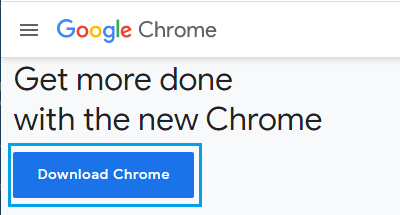
3. On the next screen, select Desktop or any other download location for ChromeSetup.exe file on your computer and click on the Save button.
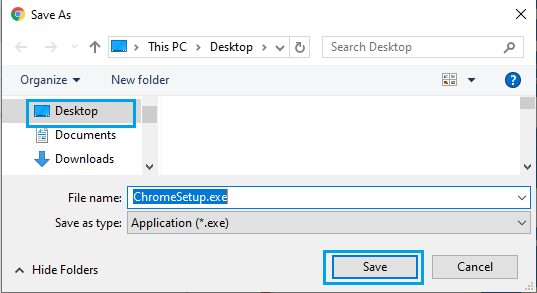
4. After the File is downloaded, open ChromeSetup.exe file by double clicking on it.
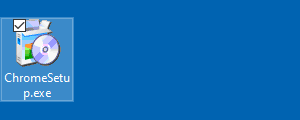
5. Patiently wait for the Google Chrome browser to be installed on your Computer.
2. Download & Install Google Chrome on Mac
If you are using a MacBook, you can follow the steps below to download & install Google Chrome browser directly from Google’s Chrome download site.
1. Open the default Safari browser on your Mac > Go to Google Chrome’s website.
2. Click on Download Chrome button to download the latest version of Chrome browser on your computer.
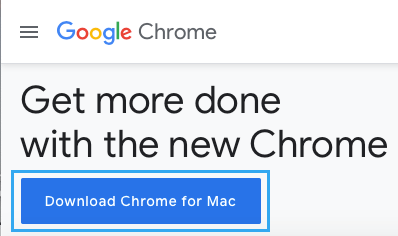
3. Next, open the googlechrome.dmg file on your Mac by double-clicking on it.
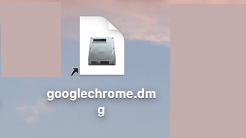
4. The next step is to drag the Google Chrome App to the Applications Folder on your Mac.
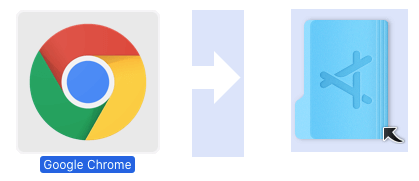
Once, Google Chrome browser is added to the Applications Folder, it is ready to be launched and used on your MacBook.
3. Download & Install Google Chrome on iPhone
While iPhone comes with its own native Safari browser, there are many users who want to have Google Chrome as a backup or alternate web browser.
1. Open the App Store on your iPhone.
2. Once you are on App Store, search for Chrome and tap on Get to download Chrome App on your iPhone.
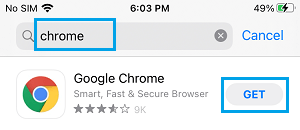
3. Once Chrome is downloaded, Open Chrome App and follow the instructions to Install Chrome on your iPhone.