The default option in “Do Not Disturb” feature on iPhone is to prevent all calls, messages and notifications from bothering you during your specified Do Not Disturb period.
If required, the Do Not Disturb feature on iPhone can also be configured to silence call and message notifications from specific Contacts, instead of blocking them from everyone.
This can be achieved by adding your selected specific individual Contacts to Do Not Disturb mode on iPhone, which results in all call and message notifications from these contacts being silenced, whenever your iPhone is in DND mode.
Add Specific Individual Contacts to Do Not Disturb on iPhone
As mentioned above, you can Enable Do Not Disturb for specific Contacts on iPhone by adding your selected Individual Contacts to DND Mode.
Once selected Contacts are added to DND mode, they will be prevented from calling or messaging you, whenever your iPhone is switched to Do Not Disturb mode.
The good thing about this feature is that call and message notifications from these blocked Contacts will still be available in the Notification center of your iPhone and you will be able to call them back.
1. Enable Do Not Disturb For Some Contacts on iPhone
You can follow the steps below to enable “Do Not Disturb” for specific individual Contacts on iPhone.
1. Go to Settings > Focus > Do Not Disturb > select the People tab.
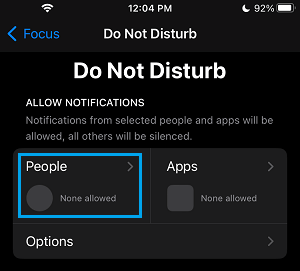
2. On the next screen, select Silence Notifications from option and tap on the Add People icon.
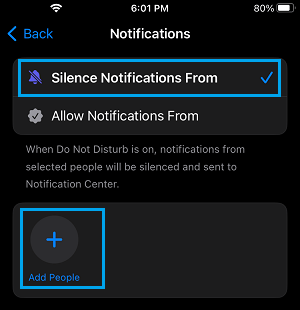
3. On the next screen, select Contacts that you want to put on Do Not Disturb Mode.
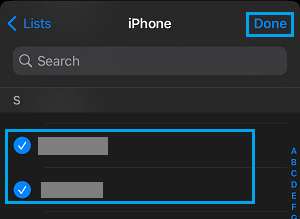
4. Make sure you tap on Done to save this setting on your iPhone.
After this, the specific individual Contacts that you added to DND mode won’t be able to Message or Call you, whenever your iPhone is in DND Mode.
2. Remove People from Do Not Disturb Mode on iPhone
At any time, you can remove any of the Contacts that you had added to the DND mode by following the steps below.
1. Go to Settings > Focus > Do Not Disturb and tap on the People tab.
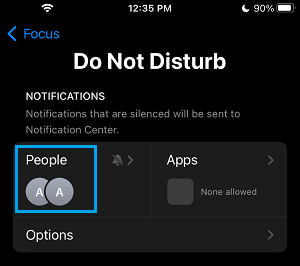
2. On the next screen, tap on the minus icon located above the Contact that you want to remove from DND mode.
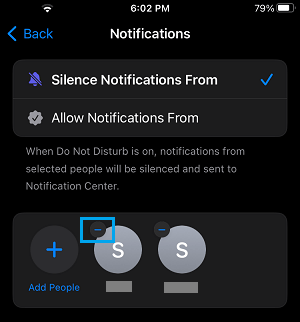
Once you tap on the minus icon, the Contact will be immediately removed from Do Not Disturb Mode.