In case you are not aware, disabling Wi-Fi and Bluetooth from the Control Center is not enough to switch OFF or completely disable the Wi-Fi and Bluetooth services on your iPhone.
When you disable Wi-Fi and Bluetooth from the Control Center, only the devices that are connected to iPhone via Bluetooth and Wi-Fi are disconnected, while both Wi-Fi and Bluetooth services continue to run on your device.
Even after Wi-Fi and Bluetooth have been switched OFF from the Control Center, they continue to run in background, in order to support the following Services.
- Apple Watch
- AirDrop
- AirPlay
- Handoff
- Apple Pencil
- Instant Hotspot
- Location Services
Hence, if you are looking for a way to be completely disconnected from Wi-Fi/Bluetooth Network, you need to disable Wi-Fi and Bluetooth by going to Settings.
1. Disable Wi-Fi on iPhone
All that is required to completely disable Wi-Fi on your iPhone is to go to Settings > Wi-Fi and move the toggle next to Wi-Fi to OFF position.
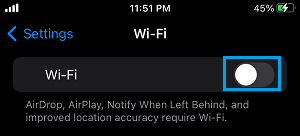
This will completely disable Wi-Fi on your iPhone and this means that you will no longer be able to connect to any Wi-Fi Networks or Services, unless you go back to Settings and enable Wi-Fi by moving the toggle ON position.
2. Disable Bluetooth On iPhone
Similarly, you can completely disable Bluetooth on iPhone by going to Settings > Bluetooth and moving the toggle next to Bluetooth to OFF position.
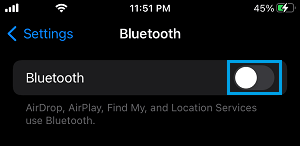
This will completely disable Bluetooth on your iPhone and this ensures that your device will no longer remain connected to any Bluetooth Network or Service.
Whenever you want to connect to any Bluetooth device or Service, you will have to enable Bluetooth by going back to Settings.