If you do not want to use OneDrive, Microsoft provides the option to disable or turn off OneDrive and also the option to Uninstall OneDrive from your Windows 11/10 computer.
Disabling OneDrive is suitable, if you want to keep the OneDrive App available for future or occasional use on your computer.
If you are using another Cloud Storage service or do not want to use OneDrive, you can consider the option of removing or uninstalling the OneDrive App from your computer.
Disable/Uninstall OneDrive in Windows 11/10
You can find below the steps to prevent OneDrive from automatically starting on the computer, which practically disables your interaction with OneDrive.
If you have no plans of using OneDrive in the near future, you can also find below the steps to uninstall the OneDrive app from your computer.
1. Disable OneDrive on Windows Computer
The easiest way to disable OneDrive on a Windows 11/10 computer is to simply stop OneDrive from starting automatically on the computer.
1. Click on the System Tray icon (1) in Taskbar > right-click on OneDrive App icon (2) and select Settings (3) option in the menu that appears.
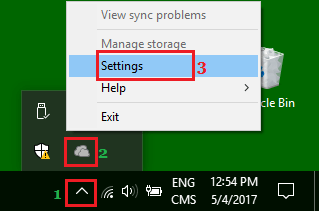
2. On the next screen, switch to Settings tab and uncheck “Start OneDrive automatically when I Sign in to Windows” option.
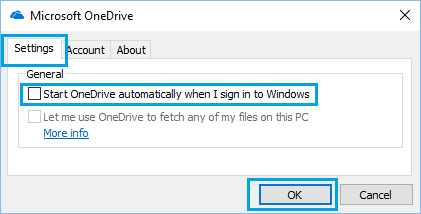
3. Click on OK to save this setting on your computer.
4. Next, click on the System Tray (1) Icon > right-click on the OneDrive Icon (2) and click on Exit (3) to close OneDrive on your computer.
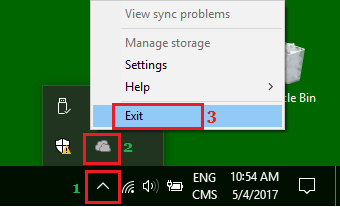
When you Restart the next time, you should no longer find OneDrive starting automatically on your computer.
2. Uninstall OneDrive Using Settings in Windows 11/10
If you no longer want to use OneDrive and unlikely to use it in future, you can Uninstall OneDrive from your computer.
1. Go to Settings > select Apps in the left-pane and click on Apps & Features in the right-pane.
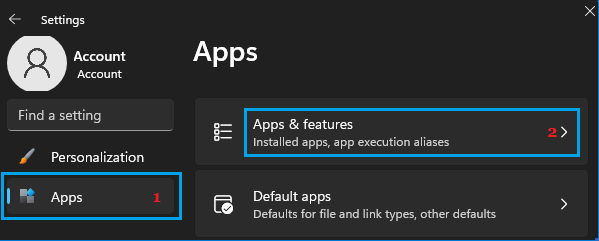
2. On Apps & Features screen, click on 3-dots menu icon next to OneDrive and select Uninstall option in the menu that appears
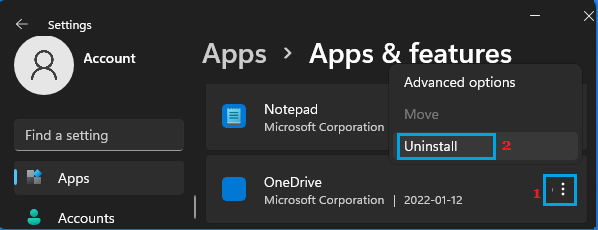
3. On the confirmation pop-up, click on Uninstall to confirm.
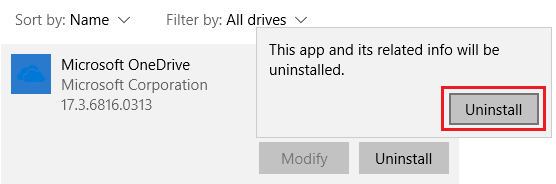
Wait for Windows to Uninstall OneDrive from the computer.
Windows 10: Go to Settings > Apps > select Microsoft OneDrive and click on the Uninstall option.
3. Uninstall OneDrive Using Command Prompt
You can also uninstall the OneDrive app from your computer by using Command Prompt.
1. Type CMD in the Search bar > right-click on Command Prompt App in the search results and select Run as Administrator option.

2. In the command prompt window, type the following commands and hit the enter key on the keyboard of your computer.
- For 32-bit system – %systemroot%\System32\OneDriveSetup.exe /uninstall
- For 64-bit system – %systemroot%\SysWOW64\OneDriveSetup.exe /uninstall
Once the command is executed you will not see a confirmation, but the OneDrive app will be removed from your computer and it will no longer appear in the File Explorer sidebar.
Reinstall OneDrive
If you happen to change your mind, you can always Download and Install OneDrive on your computer from any of the following sources.
1. Download and Install OneDrive Desktop Program, this will replace the OneDrive application that you had deleted from your computer.
2. Download and Install the OneDrive App as available at Microsoft Windows Store. This version of OneDrive is better suited for touch enabled devices.