As you must have noticed, Siri provides suggestions when you perform a Spotlight search and when you open Apps during certain periods of the day. If you do not find them useful, you can totally disable Siri Suggestions or turn them OFF only in certain Apps.
Before going ahead with the steps to switch OFF Siri suggestions, you might be interested in knowing that Siri suggestions are based on analysis of your daily routines and the way you have been using your device during different periods of the day.
According to Apple, the information used by Siri to process your request and provide relevant Siri suggestions remains anonymous, as it is not linked to your Apple ID.
Turn OFF Siri Suggestions on iPhone
As mentioned above, iPhone provides the option to totally switch OFF Siri Suggestions and also the option to customize Siri Suggestions on per-app basis.
1. Completely Disable Siri Suggestions on iPhone
You can completely get rid of Siri Suggestions on your iPhone by switching OFF All options on Siri & Search Settings screen.
1. Open Settings > scroll down and tap on Siri & Search.
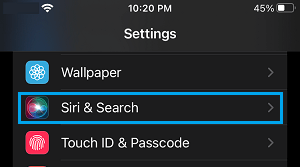
2. On Siri & Search Screen, scroll down to “Suggestions from Apple” section and move the toggle next to Allow Notifications, Show in App Library & Spotlight, Show When Sharing and Show While Listening to OFF position.
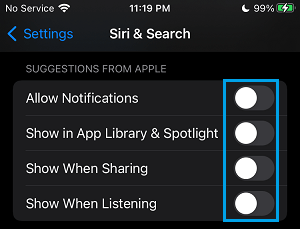
After this, you should not linger find Siri Suggestions appearing anywhere on your iPhone.
2. Disable Siri Suggestions for Individual Apps
If you find Siri Suggestions useful for certain Apps (Say Maps or Photos), you can leave those Apps alone and Turn OFF Siri Suggestions for other Apps that you do not find useful.
For example, if you do not want any suggestions from Siri in Gmail, you can follow the steps below to disable Siri suggestions only for this particular app on your iPhone.
1. Go to Settings > Siri & Search > scroll down and select the App for which you want to disable Siri activity.
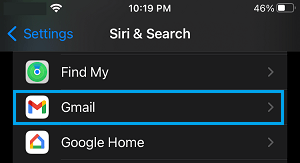
2. On the next screen, move the toggle all Siri Suggestions to OFF position.
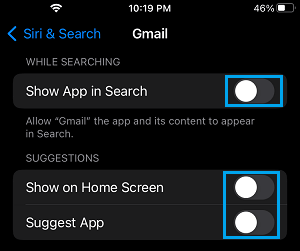
Note: You can disable Learn from this App option, if you do not want Siri to analyze the way you use this particular App on your iPhone.
If required, you can Turn OFF Siri Suggestions and Siri activity for other Apps on your iPhone or iPad by repeating the above steps.
3. Remove Siri Suggestions Widget
Even if you disable Siri Suggestions for Apps, you may still find Siri providing suggestions on the Home Screen in its own Siri Widget.
1. Swipe Right on the Screen of your iPhone.
2. scroll down and tap on the Edit button. This will make all the Widgets on the Home Screen to wiggle with a minus icon next to them.
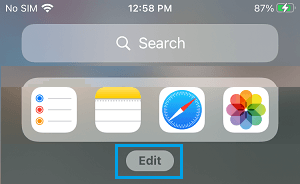
3. To remove the Siri Suggestions Widget, simply tap on the minus icon next to the Widget.
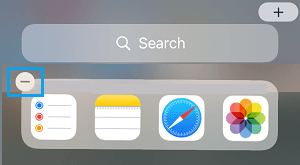
On the conformation pop-up, tap on the Remove option to get rid of Siri Suggestions Widget.