If you do not want Siri to bring up suggestions while using Spotlight Search, iPhone provides the option to disable Siri Suggestions from appearing in Spotlight Search results.
According to Apple, Siri Suggestions are designed to suggest actions that you are most likely to perform next, based on your daily routines and the way you use Apps on iPhone.
In theory, this should help you save time and get the most out of your device. However, some users want to disable Siri Suggestions to unclutter the Spotlight Search screen and to avoid being side-tracked or distracted by Siri Search Suggestions.
Disable Siri in Spotlight Search on iPhone
If you do not find Siri Suggestions being useful or do not want the search screen to be cluttered with suggestions, you can find below the steps to prevent Siri Suggestions from appearing in Spotlight Search on your iPhone.
1. Open Settings > scroll down and tap on Siri & Search.
2. On the next screen, scroll down to “Before Searching section” and disable Show in Spotlight option by moving the Slider to OFF position.
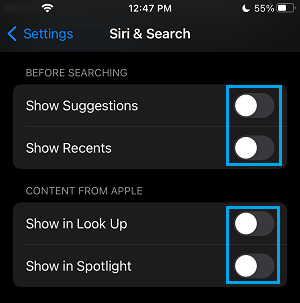
After disabling Siri Suggestions, close the Settings screen > swipe down from middle of the screen and you should no longer find Siri Search Suggestions appearing on your iPhone.