The Safari browser on iPhone and Mac provides the option to sync your browser settings and data to iCloud, which makes this data available on all your devices linked to the same Apple ID.
While this feature is designed to provide a sense of continuity and extend the same browsing experience across all your devices, it can be problematic if you are sharing devices with others.
For example, allowing the Safari browser to sync data to iCloud can result in websites that you browse on iPhone appearing in the Safari browser on your Mac, which may be accessible to others in your family.
Luckily, it is easy to disable Safari sync between iPhone and Mac and prevent your browsing data from one device appearing on other devices sharing the same Apple ID.
What Happens When You Disable Safari Sync on Mac?
Before going ahead with the steps to disable Safari Sync on your MacBook, you might be interested in knowing as to what actually happens when this option is disabled.
When you disable Safari Sync on iPhone or Mac, your browsing history, bookmarks, favorites and reading lists will be removed from iCloud.
However, you will still be able to pick up open tabs from the Safari browser on your iPhone to Mac and vice versa using the Handoff feature, which does not need iCloud access.
1. Prevent Safari from Syncing Data to iCloud on iPhone
You can follow the steps below to prevent the Safari browser on your iPhone from syncing data to iCloud.
1. Open the Settings App on your iPhone and tap on your Apple ID Name.
2. From the Apple ID screen, tap on iCloud > on the next screen, move the toggle next to Safari to OFF position.
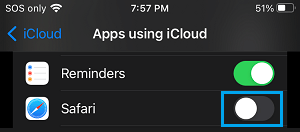
Note: You may have to tap on the Show All option to access Safari iCloud Settings.
3. On the conformation pop-up, you can select the option to either keep or delete previously synced iCloud data on your iPhone.
This will prevent the Safari browser on your iPhone from syncing your browsing data to iCloud.
2. Prevent Safari Browser from Syncing Data to iCloud on Mac
You can follow the steps below to prevent the Safari browser on your Mac from syncing data to iCloud.
1. Click on Apple Logo in the top-menu bar and select System Preferences or System Settings in the drop-down menu.

2. On System Preferences screen, click on Apple ID icon.
![]()
3. On Apple ID screen, select iCloud in the left-pane. In the right-pane, scroll down and uncheck the little box next to Safari.
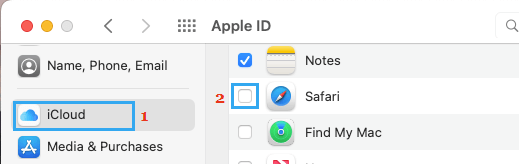
This will prevent the Safari browser from syncing your browsing data to other devices via iCloud.