The default option in Safari browser is to come up with a list of related websites under “Top Hits” heading, as soon as you type something in the search bar.
The list of websites under Safari Top Hits is based on your browsing history, websites that you add to Favorites and the webpages that you Bookmark or Add to Reading List.
Hence, Safari Top Hits can be described as Safari’s best guess of websites that you might be looking to visit, based on keywords that you typed in the search bar.
If you do not like this feature, you can find below the steps to disable or remove Top Hits in the Safari browser on both Mac and iPhone.
Why You May Want to Disable Safari Top Hits?
In many instances, the Top Hits feature in Safari browser can be helpful as it preloads your most frequently visited websites and saves you the effort of typing out the full name of websites.
However, if you do not want to visit any of the websites that Safari comes up with, it results in wastage of bandwidth that Safari used up in preloading websites under Top Hits.
More bandwidth and time is used up, if you end up loading the suggested website in the browser window by clicking on the Top Hit website by accident or by force of habit.
Another reason for disabling Safari Top Hits is to protect your privacy by preventing this feature from revealing your browsing habits to anyone else that gets access to your device.
1. Remove Top Hits from Safari Browser on Mac
You can follow the steps below to prevent Safari Top Hits from pre-loading in Safari browser on Mac.
1. Open the Safari browser on your Mac > click on Safari tab in the top-menu bar and select Preferences in the drop-down menu.

2. On the Preferences screen, switch to Search tab and uncheck Preload Top Hit in the background option.
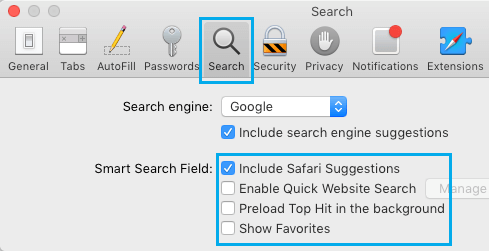
After this, you will no longer find the Safari browser on your Mac coming up with suggested websites under Top Hits.
If you are concerned about your privacy, you may also want to clear your browsing history by using steps as provided in this guide: How to Clear History in Safari Browser on Mac.
2. Remove Top Hits from Safari Browser on iPhone
You can prevent the Safari browser on iPhone from coming up with Top Hits by following the steps below.
1. Open the Settings App on your iPhone > scroll down and tap on Safari.
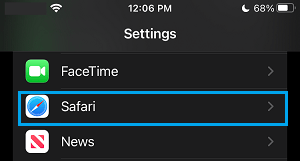
2. On the next screen, move the toggle next to Preload Top Hit to OFF position.
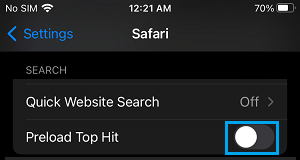
After this, you should no longer find the Safari browser on your iPhone coming up with Top Hits.
If the reason for disabling Top Hits is privacy, you should also think in terms of clearing the Safari browsing history on your iPhone.