The purpose of Pagefile on a Windows computer is to save data offloaded by the compuer from RAM and make this data available for use, when required by the computer.
Hence, Pagefile is also known as swap file and it can end up occupying a large amount of storage space on the computer, depending on the way it is being used.
Before going ahead with the steps to disable Pagefile, it is recommended that you get a better understanding of how Pagefile.sys works and consider whether or not it is Safe to Delete or Disable Pagefile on a Windows computer.
Disable Pagefile to Free Up Storage Space
If Pagefile and Hiberfil are taking up a large amount of storage space on your computer, you can find below the steps to disable Pagefile.sys and Hibernation on a Windows computer.
How to Disable Pagefile.sys in Windows 11/10?
You can set your computer not to store data in its virtual memory (Pagefile) by going to Advanced System Properties screen.
1. Right-click on the Start button and click on Run.
2. In the Run Command window, type SystemPropertiesAdvanced and click on OK.

3. On System Properties screen, switch to Advanced tab and click on the Settings button, located under “Performance” section.

4. On Performance Options screen, switch to Advanced tab and click on the Change button, located under Virtual Memory section.
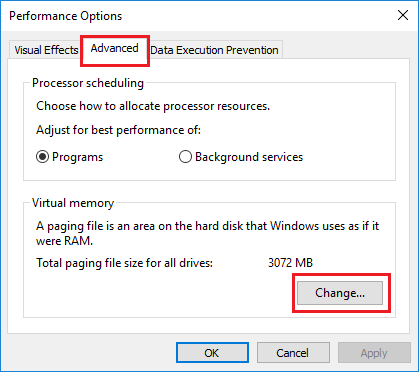
5. On Virtual Memory screen, uncheck Automatically manage option, select your Hard Drive, select No Paging File option and click on the Set button.
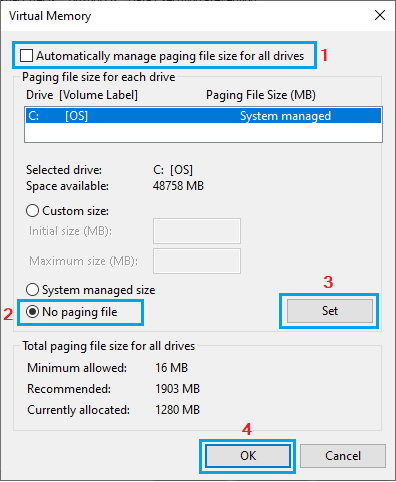
6. On the pop-up, click on OK to restart the computer.
After the computer restarts, you should be able to delete the file by going to This PC > Local Drive (C:).
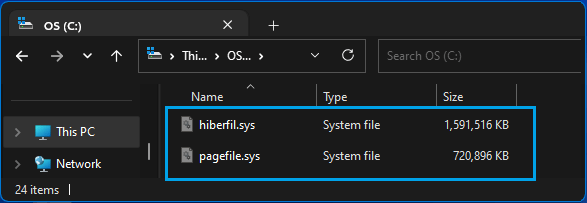
Note: You won’t be able to see Pagefile.sys, if the the option to View Hidden System Files is not enabled on your computer.
How to Restore Pagefile.sys?
If you are experiencing problems after deleting Pagefile.sys file, you can restore Pagefile.sys on your computer by going to Advanced System Properties.
Note: If your computer is struggling, you can enable Safe Mode on the computer, which makes it easy to delete Pagefile.sys.
1. Right-click on the Start button and click on Run.
2. In the Run Command window, type SystemPropertiesAdvanced and click on OK.

3. On System Properties screen, switch to Advanced tab and click on the Settings button, located under “Performance” section.

4. On Virtual Memory screen, make sure Automatically manage paging file size for all drives checkbox is selected.
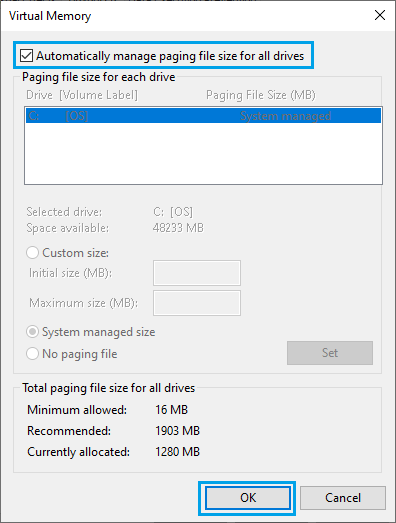
5. Click on OK to close Virtual Memory screen and Restart the computer.
Once the computer restarts, you will see Pagefile.sys is along with Swapfile.sys back on your computer.