If you are getting frustrated with Text Message Notifications from unknown people, you will be pleased to know that there is a simple way to Turn OFF or Disable Notifications from unknown senders on iPhone.
In general, most Messages from unknown senders on iPhone end up being from telemarketers trying to sell products, services. In certain cases, they can even be from people trying to lead you to phishing and malware sites.
Hence, it is reasonable to block Notifications from all unknown senders on iPhone and prevent the possibility of anyone being able bother you with spam Text Messages.
Disable Notifications from Unknown Senders On iPhone
Disabling Notifications from unknown people on iPhone can be easily achieved by activating Filter Unknown Senders option, which has been specifically designed to deal with Spam and Unknown Senders.
Currently, Filter Unknown Senders feature only helps in blocking iMessages from unknown senders, it does not block regular Text Messages that use the Carriers Network to deliver Messages.
1. Stop Text Message Notifications from Unknown Senders on iPhone
All that is required to Disable Notifications from unknown senders on iPhone is to switch on Filter Unknown Senders feature on your device.
1. Open the Settings App on your iPhone > scroll down and tap on Messages
2. On the next screen, move the toggle next to Filter Unknown Senders to ON Position.
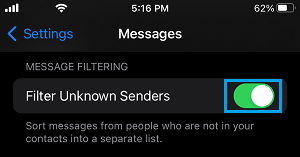
After this, your iPhone should no longer bother you with alerts, sounds, or vibrations, whenever anyone who is not in your Contact List sends you a Text Message.
The good thing is that none of your Messages will be lost, you will still be able to see all the Missed Messages in the Messages App, from both known and unknown senders.
In-fact, you will find your iPhone filtering Messages into two separate columns inside the Messages app. The first column will be dedicated to Messages from your Contacts while the second column will have Messages from Non-Contacts.