While the Notes App on iPhone makes it really easy to Lock Notes with a password, it also provides the option to remove password from protected Notes.
If you remove password from a specific Note on iPhone, it only makes that particular Note unlocked and has no impact on other Locked Notes on your device.
Other password protected Notes will continue to remain Locked or protected by the same password that was used to Lock them.
Remove Password From Locked Note on iPhone
If you no longer want to Lock Notes, you can find below the steps to remove password from a specific Note and also the steps to totally Disable Notes Password on iPhone.
1. Remove Password from Specific Note on iPhone
Follow the steps below to remove Password from a specific Locked Note on your iPhone.
1. Open Notes App > select the Locked Note from which you want to remove password.
2. On the next screen, tap on the View Note option.
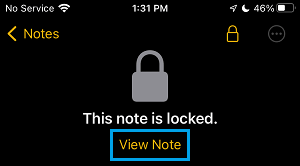
3. When prompted, enter the Password that was used to unlock this Note on your iPhone.
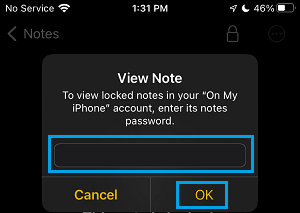
4. Once the Locked Note is open, tap on 3-dots icon and select the Remove option in the slide-up menu that appears.
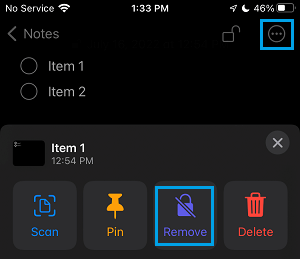
As mentioned above, the password will be only be removed from this particular Note and other protected Notes will continue to remain protected.
2. Disable Notes Password on iPhone
If you no longer like the idea of Notes being Locked on iPhone, you can totally disable the use of password to protect Notes on iPhone.
1. Go to Settings > Notes > Password.
2. Select the Account (iCloud or On My iPhone) from which you want to disable the Password.
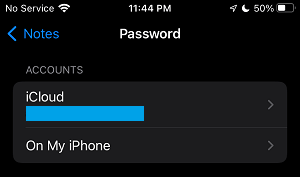
3. On the next screen, select the Reset Password option.
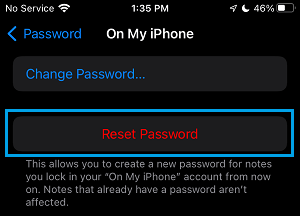
4. When prompted, enter your Lock Screen Password (For Notes on iPhone) or Apple ID Password (For Notes on iCloud).
5. On the confirmation pop-up, tap on Reset Password to Confirm.
6. On Set Password Screen, do not enter any Password and tap on Cancel.
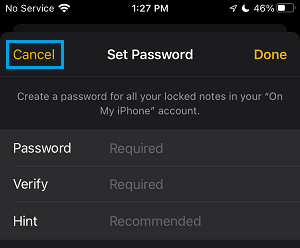
This will remove Password from the Notes App on iPhone and totally prevent the possibilty of Notes being accidentally locked on your device.