The In-app purchases feature as available on Android phones and tablets allows you to make purchases on Google Play Store without the need to authorize the purchase by entering password.
While this can be useful for buying game credits during game play, keeping this feature enabled can potentially expose you to the risk your children running up a large bill by unknowingly buying game credits, while playing games on your device.
Hence, we are providing below the steps to disable In-App purchases on your Android Phone or Tablet.
Disable In-App Purchases on Android Phone
1. Open Google Play Store on your Android phone.
2. Once you are on Play Store, tap on 3-line menu icon and select Settings in the drop-down menu.
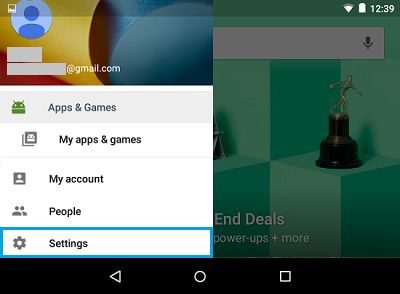
3. On the Settings screen, scroll down and tap on Require Authentication for Purchases option.
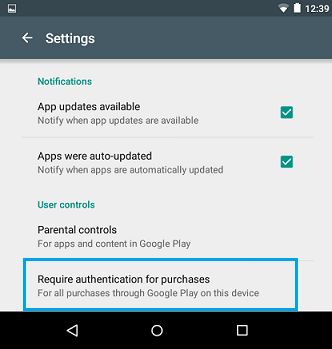
On the next screen, you will find the following options.
- Never: Authentication is not required for purchases
- Every 30 minutes: Every time you authenticate for a purchase, you can continue to buy all forms of digital content from Google Play for the next 30 minutes without authenticating again.
- For all purchases made through Google Play on this device: Authentication is required for every digital content purchase through Google Play
The default option on most Android devices is to allow purchases up to 30 minutes after the first purchase, which exposes you to the possibility of your children unknowingly making purchases within the 30 minute window.
You can prevent this, by selecting For all purchases made through Google Play on this device option, which makes it mandatory to use password, everytime a purchase is made on Google Play Store.
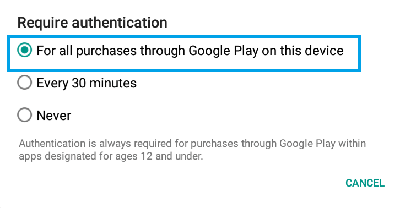
This adds a layer of security to your device and totally prevents the possibility of unintentional or accidental purchases.