The Geotagging feature as available on most Android Phones adds information about when and where photos were taken. To prevent this, you can disable Geotagging on Android Phone.

Turn OFF or Disable Geotagging on Android Phone
These days it is common for people to take photos using smartphones and immediately share the photos with others.
However, most users do not realize that they are also giving away their exact current location when they share Photos.
By default, the Camera App on Android Phone adds Geotags to all the Photos and Videos that you take using the Camera on your Phone.
These Geotags point to the exact location of where a particular Photo was taken, making it easy for anyone to access your current location information.
The good news is that it is possible to prevent the Camera App from including location information in photos by disabling or turning off geotagging on Android Phone.
1. Disable Geotagging On Android Phone Using Camera App
On stock Android phones it is really easy to disable geotagging for Photos using the Camera App.
1. Open the Camera app on your Android Phone or Tablet.
2. Tap on the gear icon located at the top-right corner of your screen
![]()
3. On the next screen, scroll down and move the toggle next to Save Location to OFF position.
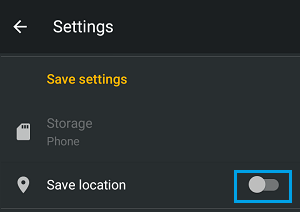
Note: On some devices this option may be named as Geo tag or Location tag.
2. Disable Geotagging on Android Phone Using Settings
Another way to disable geotagging on Android Phone is to use the Settings App
1. Open Settings > scroll down and tap on Apps.
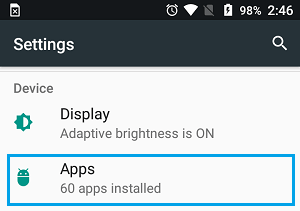
3. On the Apps screen, scroll down and tap on Camera.
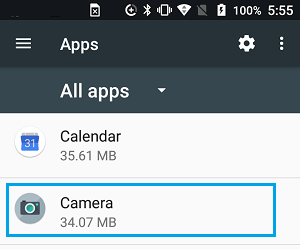
4. On the next screen, tap on Permissions.
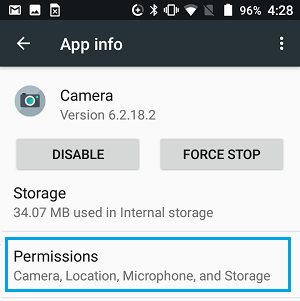
5. On the App permissions screen, move the toggle next to Location to OFF position.
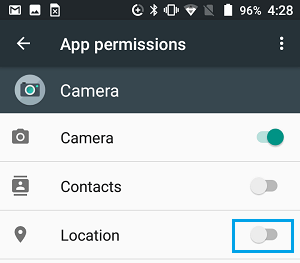
After this, the Camara App on your iPhone won’t be able to access your location information.
3. Remove Geo Tags from Existing Photos
If you already have a bunch of Photos on your Android Phone with geotag data, it is also possible to remove Geotags from those Photos.
To remove Geotag data, you can make use of Apps like GeoBye-Bye on your Android Phone or transfer Photos to computer and make use of a PC utility tool called ExifCleaner.
While the GeoBye-Bye App is easy to use, it can only remove geotags from one photo at a time and not from all Photos or multiple Photos at a time.
In comparison, the ExifCleaner supports batch mode and it can remove geotags from both single and multiple photos.
4. Completely Disable Location Tracking
In case you have a reason, it is possible to completely turn OFF Location tracking for all Apps and services on your Android Phone.
1. Open Settings > scroll down and tap on Location.
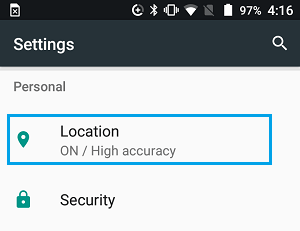
2. On the next screen, move the the toggle for Location to OFF position.
![]()
3. You will see a warning pop-up, tap on OK to confirm.
This will turn OFF location tracking for all the Apps and services on your Android Phone.
Note: This can prevent Google Maps and other Apps that use your location data from functioning properly on your device.