The Game DVR feature in Windows 10 allows you to record Game Play and Capture screen shots while playing games on your PC. However, you may want to disable Game DVR, if it is causing performance issues on your computer.
However, you need to be aware that disabling Game DVR disables the “Game Bar” and you won’t be able to take Screen shots or record Videos of your Game Play using Game DVR.
Steps to Disable Game DVR in Windows 10
While Microsoft enables Game DVR by default in Windows 10, it does not provide any option to Disable or Configure Game DVR in any way. Hence, the only way to Disable Game DVR is by logging into your Microsoft Account and following the steps below.
1. Click on the Start button and then click on the Xbox App, located at bottom of the side-bar menu.
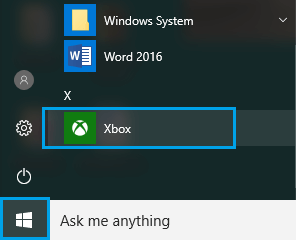
2. On the next screen, click on Next and sign-in to your Microsoft Account.
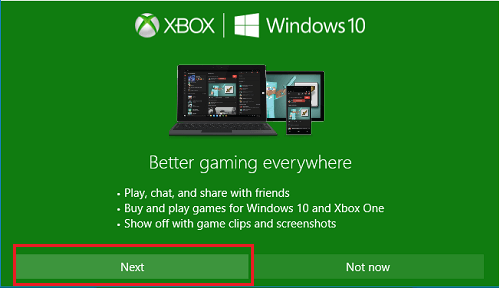
3. You will be prompted to Sign-in to your Microsoft Account, in case you are not already signed-in.
4. Once you are signed-in to Xbox App, click on 3-line icon to launch a side-bar menu and then click on the Settings option located at the bottom of the side-bar menu.
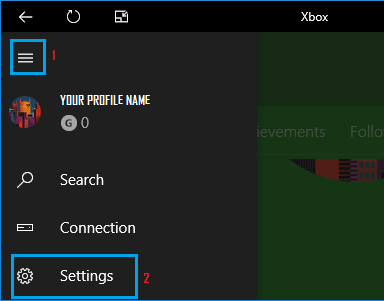
5. On Xbox Settings screen, switch to Game DVR tab, scroll down and turn OFF the Background Recording option.
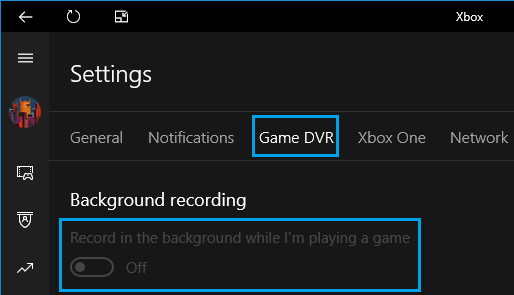
6. While you are still on Game DVR Screen, Turn OFF the option for Take Screenshots Using Game DVR Option.
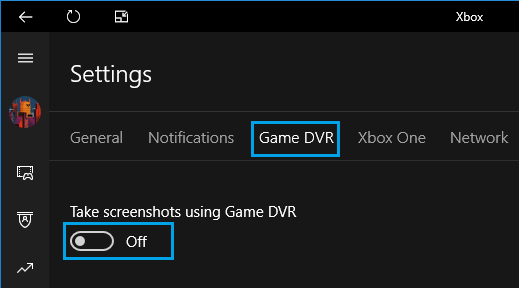
This will prevent the Game DVR feature in Windows 10 from using up system resources on your computer for recording Videos of your Game Play.