The default option on iPhone is to provide easy access to Control Center from the Lock Screen, without the need to use Touch ID, Face ID or enter the Lock Screen Passcode.
While this default setup is really convenient, it leaves your device vulnerable to the risk of your personal Call and Message notifications being viewed by anyone else that happens to get access to your unlocked and unattended device.
Hence, it makes sense to remove Control Center Access from Lock Screen to prevent the possibility of anyone being able to play with sensitive Settings on your device.
Disable Access to Control Center from Lock Screen
You can find below the steps to disable access to Control Center from the Lock Screen of iPhone and prevent the possibility of your Lock Screen Notifications being viewed by others.
1. Open Settings > scroll down and tap on Touch ID & Passcode or Face ID & Passcode.

2. On the pop-up, enter your Lock Screen Passcode.
3. On the next screen, scroll down to “Allow Access When Locked” section and move the toggle next to Control Center to OFF position.
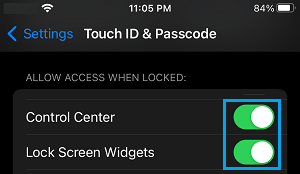
This will prevent the Control Center on your iPhone from being accessed by anyone without using Face ID, Touch ID or the Lock Screen Passcode for your device.