Google provides full access to your Search History in “Data & Privacy” section of your Google Account. You can find below the steps to View and Delete your Google Search History, selectively and entirely.
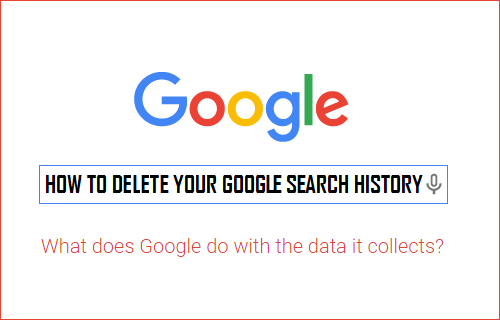
Remove Your Google Search History
When you browse the Internet, use Google Maps, YouTube and other Google services, you end up generating Search History in your Google Account.
Your Search History that gets accumulated in Google Account under “My Activity” tab is separate and in addition to browsing history recorded by the web browser on your computer.
If you have some time to spare, you can look forward to spending some interesting time, taking a look at your entire search history, right from the time you created Google Account to this date.
According to Google, it collects your Activity History while using Google Services in a general and collective way and makes use of this information to improve its services and user experience.
For more information about this, you can take a look at What does Google do with the data it collects?
1. How to View Your Google Search & Activity History
Your Google Search & Activity History can only be viewed by logging into your Gmail Account, which prevents it from being accessed by anyone else.
1. Login to your Gmail Account > click on the Profile Icon (top-right) and select Manage Your Google Account option.
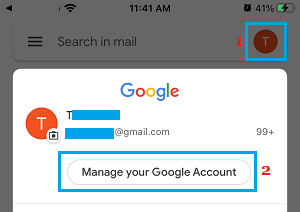
2. On manage your Google Account screen, switch to Data & Privacy tab and click on My Activity.
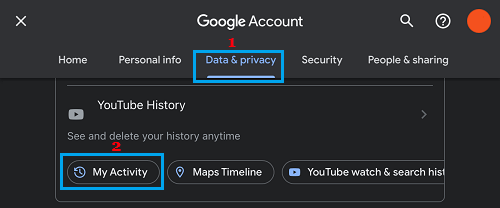
3. On My Google Activity screen, you will be able to view your Google History.
Similarly, you can view your YouTube watch and Search History by clicking on YouTube watch & search history tab.
2. How to Partially Clear Your Google Search History
If you like the idea of being able to go back to your search & activity history, you may only want to clear ceratin selected items from your Google Search & Activity History.
1. Login to your Gmail Account > click on the Profile Icon (top-right) and select Manage Your Google Account option.
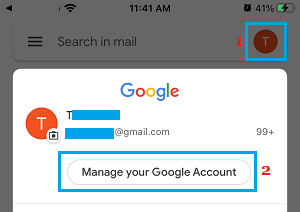
2. On manage your Google Account screen, switch to Data & Privacy tab and click on My Activity.
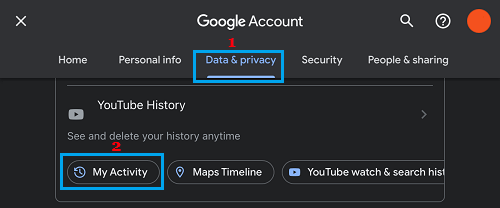
3. On My Google Activity section, scroll down and tap on the Delete option.
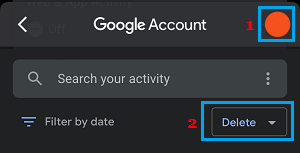
4. On the next screen, tap on Custom Range.
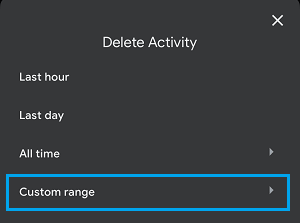
5. On the next screen, select the Date Range between which you want to delete the search history and click on Next.
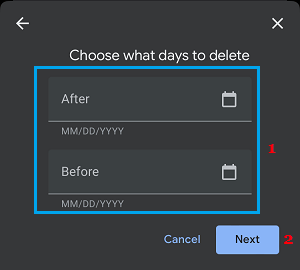
6. Follow the next instructions to remove your search history.
3. How Delete Your Entire Google Search & Activity History
As mentioned above, you can delete your entire search & activity history (which may affect Google’s ability to serve you better) by logging into your Google Account.
1. Login to your Gmail Account > click on the Profile Icon (top-right) and select Manage Your Google Account option.
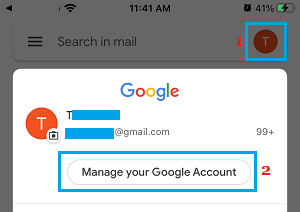
2. On manage your Google Account screen, switch to Data & Privacy tab and click on My Activity.
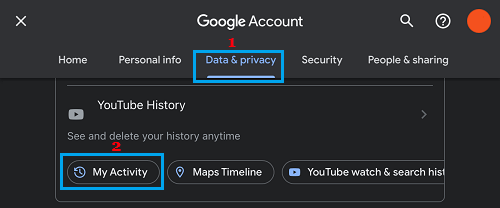
3. On My Google Activity section, scroll down and tap on the Delete option.
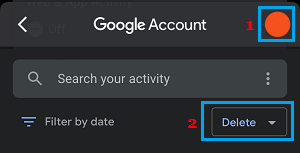
4. On the next screen, tap on Custom Range.
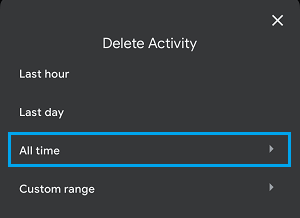
5. On the next screen, wait for your All Time Search & Activity History to be compiled for deletion and follow the instructions to remove your entire Search & Activity History.
Note: You won’t be able to recover your Google Search & Activity History, once it is deleted from your Google Account.