If the Lock Screen of your MacBook is filled up multiple User Accounts, you can easily remove or delete unused User Accounts from your Mac and keep only those User Accounts that you are actively using.
Apart from cluttering the Lock Screen, Unused User Accounts can take up a good amount of storage space, even if they are not being used to create files and download Apps.
If the User Account that you want to delete has files in it, macOS provides the option to create and save a disk image of the User’s files and folders on your Mac and also the option to remove those files from the computer.
Delete User Accounts On Mac
Before proceeding with the steps to delete any User Account on Mac, you need to be aware that the process is irreversible and cannot be undone.
Steps to Delete User Account On Mac
You can follow the steps below to delete any User Account on your Mac.
1. Click on Apple Logo in the top-menu bar and click on System Preferences… in the drop-down menu.

2. On the next screen, click on Users & Groups icon.
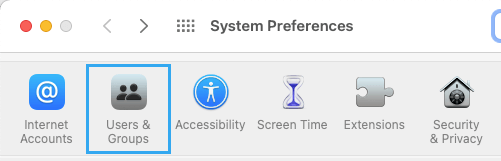
3. On the Users & Group screen, click on the Lock icon located at the lower left corner of the screen.
![]()
4. On the pop-up, enter your Admin User Name, Password and click on Unlock.
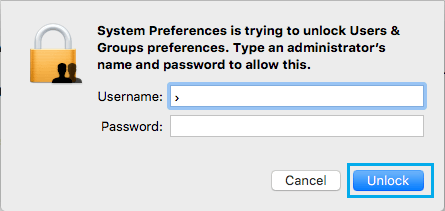
5. On the next screen, select the User Account that you want to delete and click on the “-“ minus button.
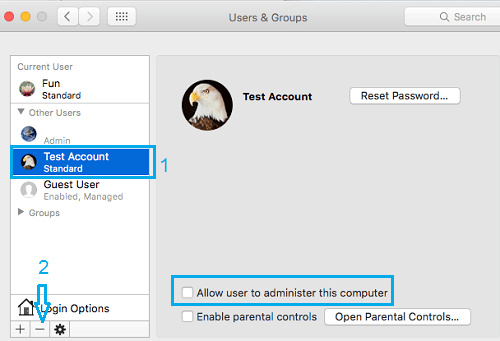
6. On the next screen, select what you want to do with Files located in the User Account (Save or Remove) and click on Delete User button.
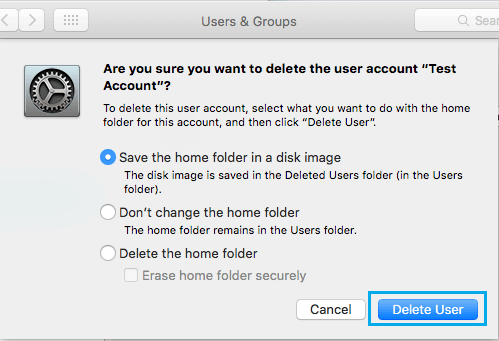
- Save the Home Folder in Disk Image: The disk image will be saved in /Users Folder.
- Don’t Change the Home Folder: The Home Folder will be left as is and it will be available in /Users/Folder location.
- Delete the Home Folder: All files and apps located in Users Home directory will be deleted.