If your iPhone is getting filled up with unwanted Selfies and Screenshots, you can find below the steps to delete Selfies and Screenshots on iPhone and iPad.
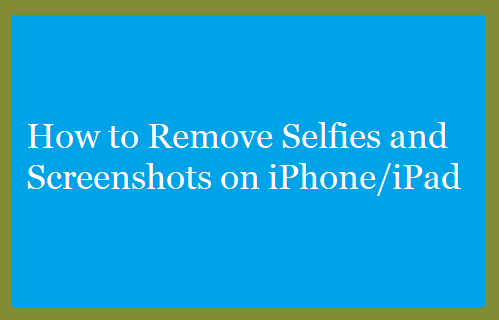
Delete Selfies and Screenshots on iPhone And iPad
In case you haven’t noticed yet, iPhone keeps Selfies and Screenshots in their own separate or individual folders and does not mix them with Photos and Videos that you take using the Camera on your iPhone.
This setup, makes it really easy to look for and delete specific Selfies that you do not want others to see or Clear storage space on iPhone by getting rid of all unwanted Selfies and Screenshots from your device.
Irrespective of the reasons, it is really easy to delete Selfies and Screenshots from iPhone and create storage space for New Photos, Screenshots and Selfies on your device.
1. Steps to Delete Selfies on iPhone and iPad
Follow the steps below to Delete Selfies on your iPhone or iPad.
1. Open Photos App > tap on Albums tab in bottom-menu and open Selfies Folder by tapping on it.
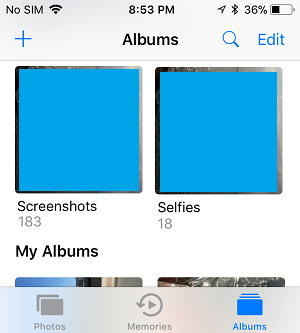
2. Once you are in Selfies Folder, tap on the Select option located at top-right corner.
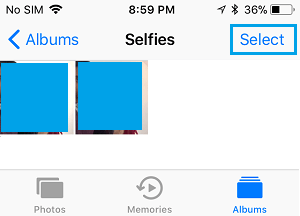
3. Next, select Selfie or Selfies that you want to remove from your device and then tap on the Trash Can icon located in bottom menu (bottom-right corner).
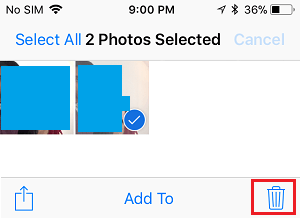
This will delete the selected selfies from your device.
2. Steps to Delete Screenshots on iPhone or iPad
Follow the steps below to delete Screenshots from your iPhone or iPad
1. Open Photos App > tap on Albums tab in bottom-menu and open Screenshots Folder by tapping on it.
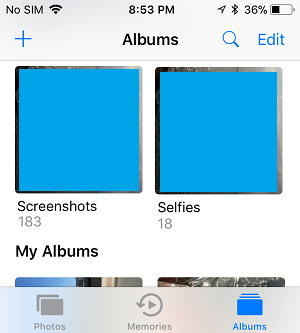
2. In Screenshots Folder, tap on the Select option located at top-right corner of the screen
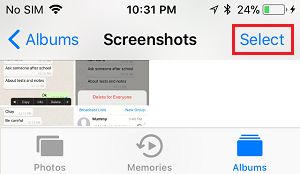
3. Next, select the Screenshot or Screenshots that you want to delete from iPhone and then tap on the Trash can icon located at bottom-right corner.
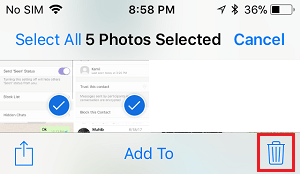
This will remove the selected Screenshots from the Photos App on your iPhone.