If you are looking for a way to Delete Multiple Contacts on iPhone, it is likely that there a large number of unwanted Contacts in the Contacts List on your iPhone.
This can happen due to a large number of unwanted Contacts being imported to iPhone and also due to Contacts from Email and Social Media accounts syncing to iPhone.
Delete Multiple Contacts On iPhone
If you are only trying to remove a few individual Contacts from iPhone, you can easily do that by going to the Contacts App on your iPhone, using steps as provided in this guide: How to Delete Contacts on iPhone.
If you are dealing with a large number of unwanted Contacts, the only way to get rid of multiple Contacts from iPhone is by going to your iCloud Account on a MacBook or Windows computer.
Steps to Delete Multiple Contacts from iPhone using iCloud
Follow the steps below to select and delete multiple Contacts at once from iPhone, instead of deleting them one-by-one using the Contacts App.
1. Using Mac or PC, go to icloud.com and log in to your iCloud Account.
2. Once you are logged-in, click on the Apps Menu icon and click on Contacts tab.
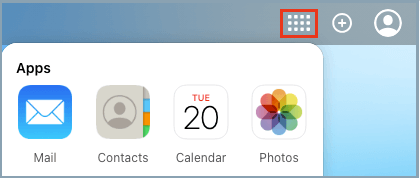
3. On the next screen, select Contacts that you want to delete > click on the Gear Shaped icon located at bottom-left corner and select the Delete option.
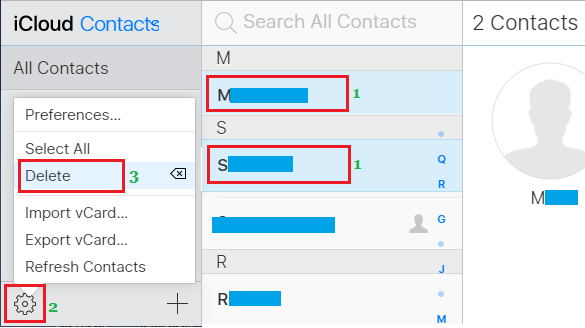
Tip: To select multiple Contacts, press the Ctrl button and select the Contacts that you want to remove from iPhone.
The selected Contacts will be removed from iPhone, once the changes made in your iCloud Account gets synced with your device.