Downloading a complete backup of iPhone to Mac is good practice as it allows you to restore iPhone, in case something goes wrong with your device.
However, the practice of downloading up-to-date backup copies of iPhone on a regular basis leads to accumulation of iPhone backup Files on your Mac.
Hence, it is also important to get into the habit of regularly deleting outdated iPhone Backup files from your device, especially; if your MacBook has limited SSD storage.
1. Easy Way Delete iPhone Backups on Mac
The easiest way to delete iPhone Backups on Mac is by connecting your iPhone to Mac and selecting the Manage Backups option that becomes available on your Mac.
1. Connect iPhone to Mac > Click on the Finder Icon, located in the taskbar.
2. On the Finder screen, select your iPhone in the left-pane. In the right-pane, scroll down and click on Manage Backups… option.
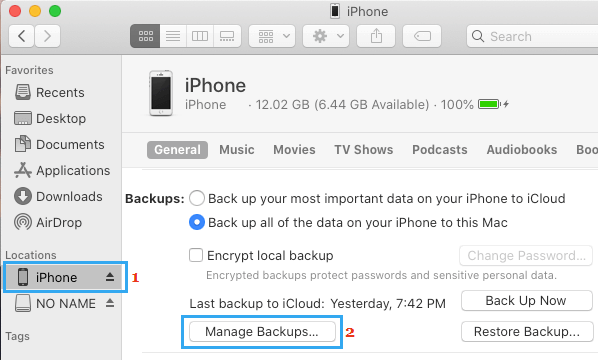
3. On the Window that appears, select the iPhone Backup that you want to delete and click on Delete Backup option.
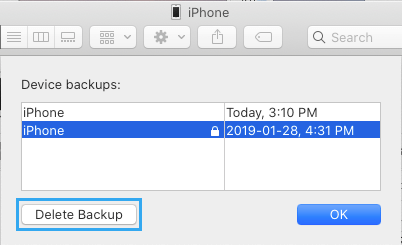
The selected iPhone backup will be deleted from your Mac.
2. Delete iPhone Backups By Using the “Go” Menu on your Mac
Another way to delete iPhone Backups from Mac is by going to the Location where the Backup Files are located on your Mac.
1. Click on the Finder Icon on your Mac.
2. Next, click on the Go option in top-menu bar and select Go to Folder… option.

3. In Go to window, type ~/Library/Application Support/MobileSync/Backup/ and click on the Go button.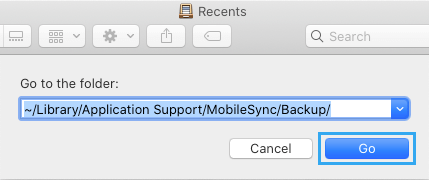
4. In the Backup Folder, select iPhone Backups that you want to delete > right-click on the selected Backups and click on Move to Trash option.
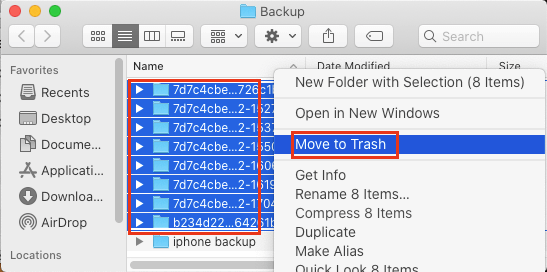
3. Delete iPhone Backups Using Spotlight Search
Another way to delete iPhone Backups on Mac is by using the Spotlight Search utility as available on your Mac.
1. Click on the Search Icon located at top-right corner of the screen.
![]()
Note: You can open Spotlight Search by pressing Command + Space Bar keys.
2. Copy and paste ~/Library/Application Support/MobileSync/Backup/ in the spotlight search window and press the Enter key.
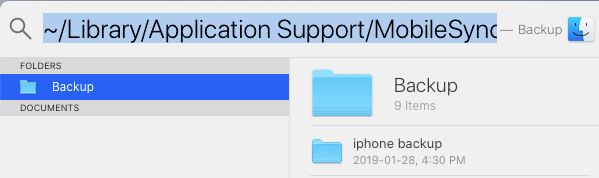
3. On the next screen, select iPhone Backups that you want to delete > right-click on the selected Backups and click on Move to Trash option.