If your iPhone is unable to backup to iCloud due to lack of storage space, you might be able to free up a considerable amount of storage space by deleting old Backups of iPhone or iPad stored in your iCloud Account.
This can be the case, if you have multiple Apple devices linked to the same Apple ID and also if you have been frequently switching your devices or believe in switching to a New iPhone with every release.
As you must be aware, your free iCloud account as provided by Apple is limited to 5 GB of free iCloud storage space, which can get quickly filled up.
Delete iCloud Backups on iPhone or iPad
While you can delete iCloud Backups by logging into your iCloud Account on a MacBook or Windows computer, we are providing below the steps to delete iCloud Backups right on your iPhone or iPad.
1. Delete iCloud Backups On iPhone or iPad
Follow the steps below to Delete iCloud Backups on your iPhone or iPad.
1. Open Settings > tap on your Apple ID Name.

2. From Apple ID screen, go to iCloud. > iCloud Backup.
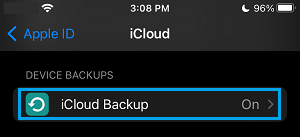
3. On the next screen, select the iCloud Backup that you want to delete.
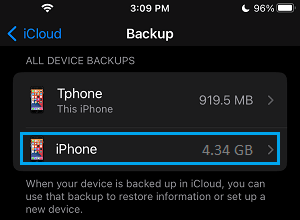
4. On the next screen, scroll down to the bottom and tap on Delete Backup option.
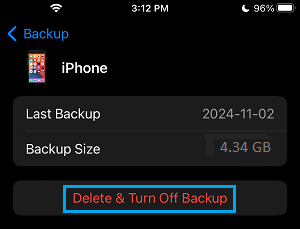
5. On the confirmation pop-up, select Turn Off & Delete option to confirm.
The selected iCloud Backup will be deleted from your iCloud Account and this action will also Turn OFF future iCloud Backups for the selected device.
If you are still using the device or deleting a backup of your existing iPhone, you can re-enable iCloud Backups for your iPhone by following the steps below.
1. Go to Settings > Apple ID > iCloud > select iCloud Backup.
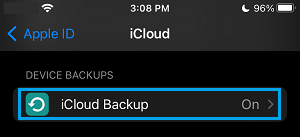
2. On the next screen, enable iCloud Backups on your iPhone by moving the toggle to ON position.
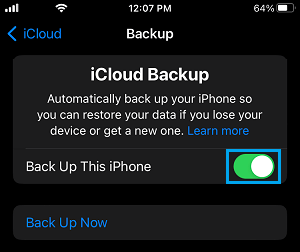
Once the option for automated iCloud Backup is enabled on iPhone, the next iCloud Backup will occur whenever your device is plugged in for charging and connected to Wi-Fi.
Note: You can make a manual backup of iPhone by tapping on the Backup Up Now option.
Is it OK to Delete iCloud Backups on iPhone?
As mentioned above, if you have used multiple Apple devices and they are all linked to same Apple ID, you are likely to have iCloud Backups of all those devices stored in your iCloud Account.
You can safely delete iCloud Backups of your older or previous Apple devices, as you are no longer using them.
Similarly, you can download a complete backup of your current iPhone to MacBook or Windows computer and delete the iCloud Backup of your current iPhone, in order to recover iCloud storage space.
Even if you delete the current iCloud Backup of your iPhone without downloading a backup on the computer, you can manually backup your iPhone to iCloud Backup at any time.