The actual steps to Delete Contacts on iPhone vary, depending on whether the Contacts are actually stored or available on your device or they are being synced from other sources.
The reason for this is due to fact that a typical Contacts List on iPhone includes both Contacts created on iPhone and also Contacts syncing from other sources like Gmail, Outlook and Social Media Accounts.
Delete Contacts on iPhone
You can find below the steps to remove both native iPhone Contacts and also Contacts Syncing from Gmail, Outlook and other Email Accounts.
1. Delete Contacts Using the Contacts App on iPhone
If the Contacts that you want to delete are actually stored on iPhone, you can follow the steps below to remove these Contacts from your device.
1. Open Contacts App and select the Contact that you want to remove.
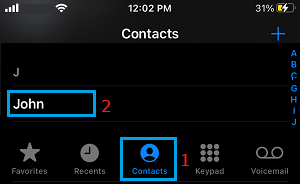
2. On Contacts info screen, select the Edit option, located at top-right corner of your screen.

3. On the next screen, scroll down to bottom and select the Delete Contact option.
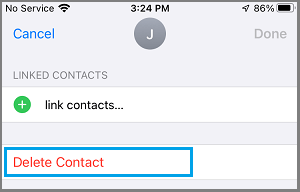
4. On the confirmation pop-up, tap on Delete Contact to Confirm.
If there are more Contacts to delete, you can remove them from your device by repeating above steps.
2. Delete Multiple Contacts on iPhone Using iCloud
If you are trying to delete a large number of Contacts, you can quickly get rid of multiple Contacts at once from your iPhone by going to your iCloud Account on a computer.
The steps to delete or remove multiple Contacts from iPhone can be found in this guide: How to Delete Multiple Contacts on iPhone.
3. Remove Gmail or Outlook Contacts from iPhone.
If your Contacts are being pulled from Gmail, Outlook, or Yahoo Mail, you can follow the steps below to Remove Email Contacts from iPhone.
1. Go to Settings > Contacts > Accounts > select your Email Account (Gmail, Outlook, etc.).
2. On the next screen, move the toggle next to Contacts to OFF position.
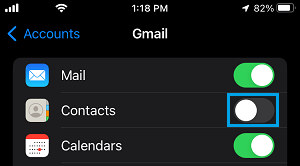
3. On the confirmation pop-up, select Delete from My iPhone option.
This will get rid of the Contacts that were synced to iPhone from your Email Account.
4. Remove Multiple Gmail or Outlook Contacts from iPhone
As mentioned above, you can only select and delete a Single Contact at a time on your iPhone and there is really no option to delete multiple Contacts on iPhone.
The only way to remove multiple Gmail or Outlook Contacts from iPhone is to delete those Contacts from the source account (Gmail, Outlook, etc.) and allow the changes to Sync back to your device.