If you have numerous Contacts, you may find it useful to assign Custom Ringtones for certain important Contacts, in order to differentiate them from other Contacts.
The advantage of assigning custom Ringtones is that it allows you know that someone important is trying to call you. In-fact, if you get used to custom ringtones, you might even be able to tell who is calling you, without even looking at the screen of your iPhone.
Set Custom Ringtone for Specific Contacts on iPhone
In general, most users continue to use the default Ringtone for all Contacts on iPhone and this results in the same Ringtone playing on iPhone, whenever anyone tries to calls your device.
However, iPhone also provides the option to change Ringtone and this feature can be used to assign a distinct or Custom Ringtone for a specific or certain selected Contacts on your iPhone.
1. Set Custom Ringtones for Contacts on iPhone
All that is required to set a Custom Ringtone for any of your Contacts on iPhone is to open the Contacts Info screen on iPhone and select your desired Ringtone for this particular Contact.
1. Open the Contacts App on your iPhone > select the Contact that you want to assign the Custom Ringtone.
2. On Contacts Info screen, tap on the Edit option located at top-right corner of the screen.

3. On the next screen, select the current or the default Ringtone.
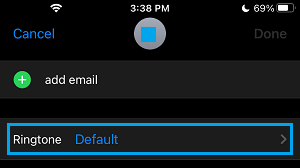
4. On the Ringtone screen, scroll down to “Ringtones” section and select any different Ringtone that you would like to assign for this particuar Contact on your iPhone.
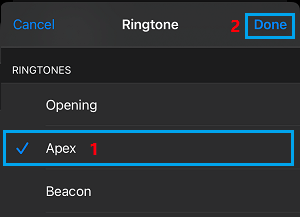
5. Make sure you tap on Done to save this setting on your iPhone.
2. Set Custom Text Alert Tones for Contacts on iPhone
Similarly, you can Set Custom Message Alert Tones for any of your Contacts on iPhone.
1. Open Contacts App > select the Contact that you want to assign the Custom Text Alert Tone.
2. On Contacts Detail screen, select the Edit option located at top-right corner of your screen.

3. On the next screen, scroll down and tap on Text Tone.
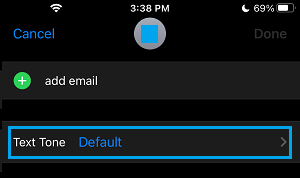
4. On the Text Tone screen, scroll down to “Alerts” section and select the Text Tone that you would like to assign to this particular Contact on your iPhone.
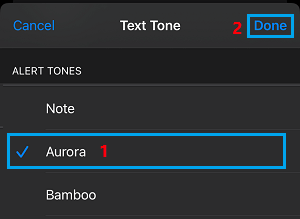
5. After selecting the right Text Tone, tap on Done to save this setting on your iPhone.